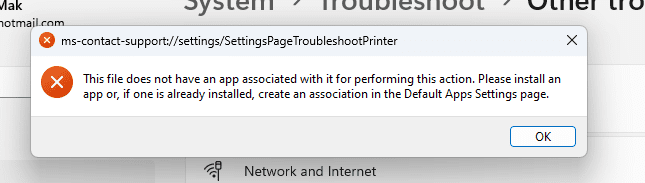When my computer is working properly, "Printing devices" under "Printers & Scanners" look like this:
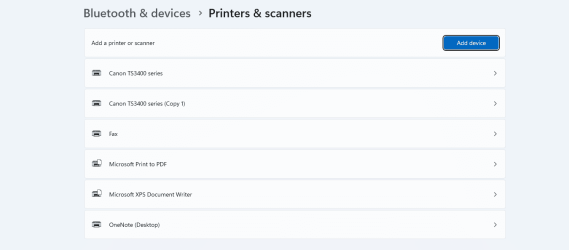
After a while (without restart nor reboot), all of "printing devices" disappeared", like this:
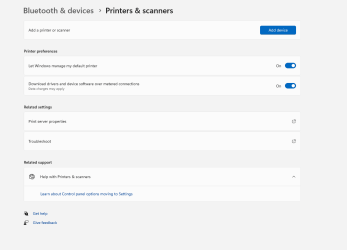
Windows doesn't response if I click "Add device". Trying to print from applications result in applications frozen. While I could get the "printing devices" back by multiples "restart', the "printing devices" keep disappear from time to time.
Any idea to resolve the problem?
Thanks
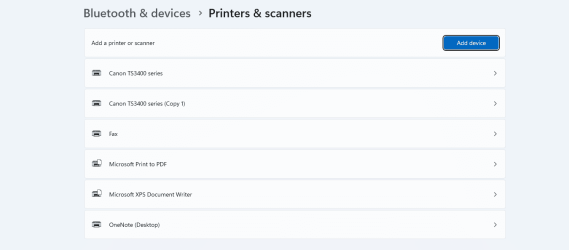
After a while (without restart nor reboot), all of "printing devices" disappeared", like this:
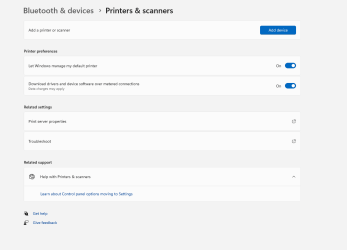
Windows doesn't response if I click "Add device". Trying to print from applications result in applications frozen. While I could get the "printing devices" back by multiples "restart', the "printing devices" keep disappear from time to time.
Any idea to resolve the problem?
Thanks
My Computer
System One
-
- OS
- Windows 11
- Computer type
- PC/Desktop
- Manufacturer/Model
- Self built