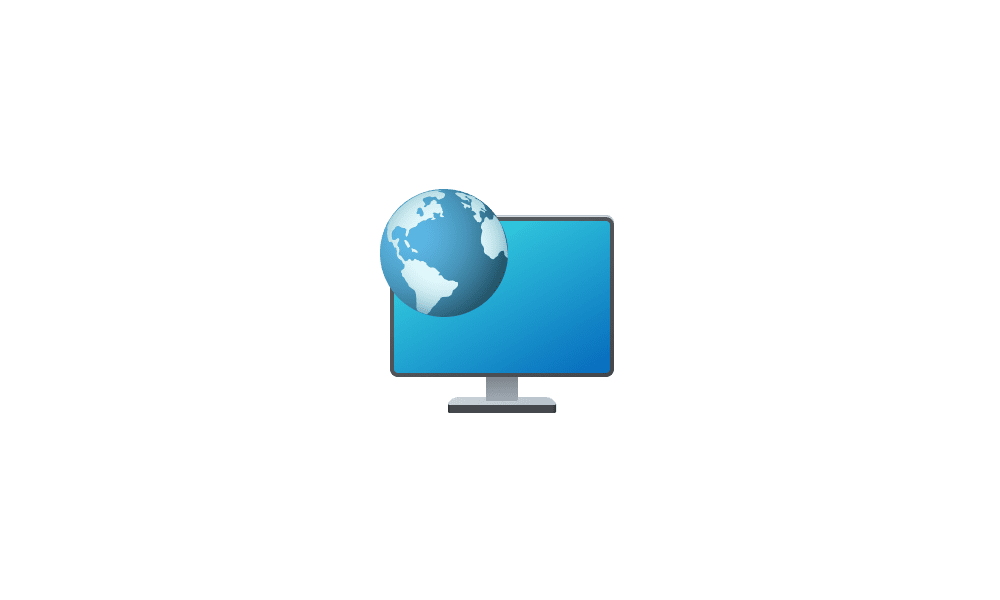This tutorial will show you how rearrange quick access folders to any order you want in the navigation pane of File Explorer for your account in Windows 11.
Quick access is part of Home in File Explorer (Win+E).
Quick access allows you to quickly access and view your pinned folders and frequent folders from within Home in File Explorer, and from the navigation pane of File Explorer when Show all folders is turned off.
File Explorer allows you to rearrange quick access folders to any order you like in the navigation pane. The order you rearrange Quick access folders to will show in both the navigation pane and Quick access group in Home.
Here's How:
1 Open File Explorer (Win+E).
2 Turn off Show all folders.
3 Drag and drop folders within the Quick access section of the navigation pane to the order you want them in. (see screenshot below)
When you drag a folder, make sure the line is where you want it (ex: under "Desktop" folder) before dropping it there.
You will not be able to drag and drop anything above the top folder. As a workaround, you'll have to drag and drop a folder you want at the top below the current top folder and then drag and drop the top folder below the other one.
Be careful not to drop the folder into another folder causing a shortcut of the dragged folder to be created in the other folder.
That's it,
Shawn Brink
Related Tutorials
- Add and Remove Quick Access Folders on Navigation Pane of File Explorer in Windows 11
- Clear and Reset Quick Access Folders in Windows 11
- Pin to Quick Access and Unpin from Quick Access in Windows 11
- Backup and Restore Quick Access Pinned Folders in Windows 11
- Pin Recent Folders to Quick Access in Windows 11
Last edited:

 .
. ...
...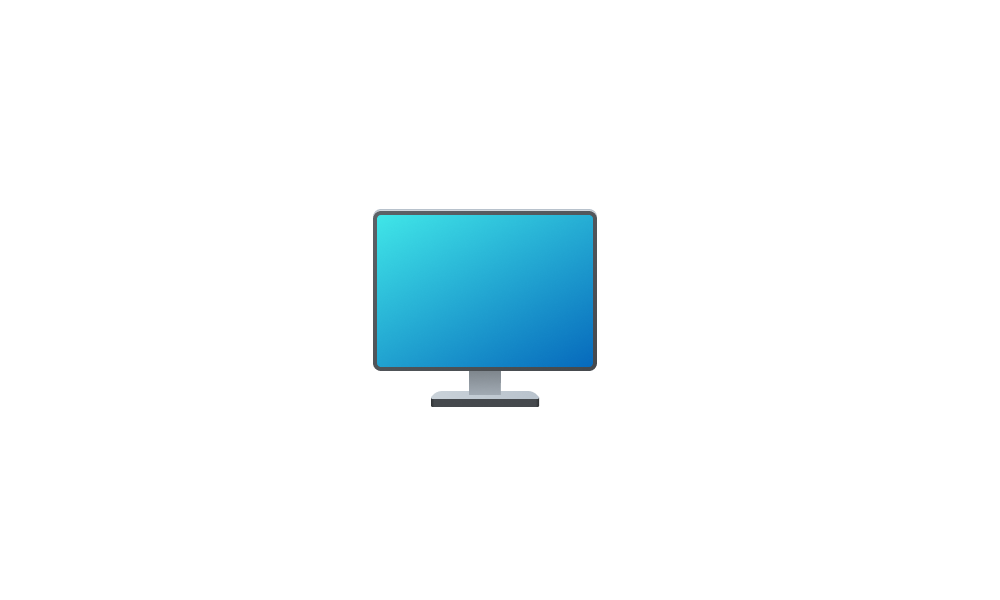

 Option 3 works (the registry removes This PC and enables dragging the items), but"Networks" is also there!
Option 3 works (the registry removes This PC and enables dragging the items), but"Networks" is also there!