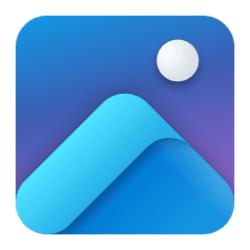This tutorial will show you how to adjust lighting sources, target, color, and intensity for images with Relight in Photos app on Windows 11 Copilot+ PCs.
The Microsoft Photos app included in Windows is a rich media experience that empowers you to do more with your photos and videos. View, organize, and share photos from your PC, OneDrive, iCloud Photos and other devices all from one gallery.
Starting with Microsoft Photos app version 2025.11060.5006.0, the Relight feature is now rolling out on Windows 11 across all Insider channels.
The new Relight feature lets you take control of lighting like never before. You can position up to three light sources, set the light color, and set the focus point where all lights automatically point. Brightness and intensity controls provide additional fine-tuning to achieve the desired effect. For quicker edits, built-in presets offer ready-made lighting styles that can be applied with a single click. Relight simplifies complex lighting adjustments into a visual, intuitive experience for correcting poor lighting or applying creative effects.
Relight will be available on Snapdragon-powered Copilot+ PCs, with AMD and Intel powered Copilot+ PCs coming in the next few months.
References:

AI-powered Relight and Search now available in Microsoft Photos
Hello Windows Insiders, We’re excited to announce an update to the Microsoft Photos app, now rolling out on Windows 11 across all Insider channels. This release brings powerful new features on Copilot+ PCs, designed to help you enhance, rediscover

Introducing a new generation of Windows experiences
Windows has always been for doers. As we debut the newest Surface devices designed for a new generation, we're also excited to share the next wave of Windows experiences to help you get more d
EXAMPLE: Relight in Photos app
0:00 to 0:39 in video below.
Here's How:
1 Edit with Photos an image you want to relight. (see screenshot below)
2 Click/tap on the Relight button on the toolbar in the Photos Editor. (see screenshot below)
3 You can now make the lighting adjustments below you want: (see screenshot below)
- Select a light color (ex: "Softbox").
- Turn on or off the 3 light sources for how many you want.
- Position up to 3 light sources on the image to set the focus point where each light automatically point.
- Adjust the Intensity level to what you want.
4 You can now make fine tune adjustments to the Brightness, Softness, and light color for each turned on light source number (1 to 3). (see screenshot below)
5 You can now turn on or off Ambient lighting, and make fine tune adjustments to the Brightness, Softness, and light color for the ambient light. (see screenshot below)
6 When finished making lighting adjustments above for the image, click/tap on the Save options button to save your changes. (see screenshot below)
That's it,
Shawn Brink
Last edited: