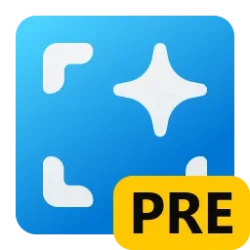This tutorial will show you how to turn on or off having the Microsoft Photos app automatically scan for text when opening an image with it for your account in Windows 10 and Windows 11.
The Microsoft Photos app included in Windows is a rich media experience that empowers you to do more with your photos and videos. View, organize, and share photos from your PC, OneDrive, iCloud Photos and other devices all from one gallery.
Starting with Microsoft Photos app version 2024.11100.17007.0, Microsoft is introducing Optical Character Recognition (OCR) in the Photos app to improve productivity and make managing information in your images easier. With OCR, the app detects text in your photos, allowing you to copy it directly to your clipboard—whether it’s from pictures of documents, notes, or screenshots. Once text is detected, you can copy specific sections and paste them into other apps. OCR supports over 160 languages and can be accessed via the OCR icon at the bottom of the image when text is identified.
You can turn off the Automatically scan images for text setting in the Microsoft Photos app if you don't want it to scan for text when opening an image in the Microsoft Photos app.
UPDATE 2/05: Microsoft is beginning to roll out OCR support in the Photos app again to Windows Insiders on Windows 11 across all Insider Channels. We’ve made some improvements to the experience. The OCR button has been updated and will show up for every image. If the image does not have any text, there will be a notice letting you know OCR can’t be run on the image. Microsoft has also added a loading animation too.
Reference:
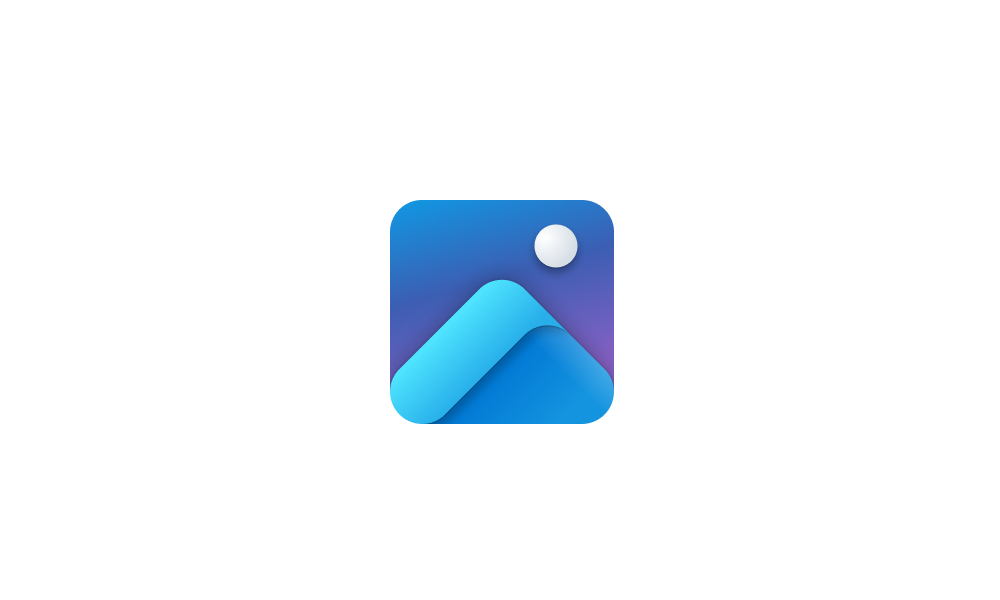
Microsoft Photos app update with OCR and super resolution rolling out to Windows 11 Insiders
Windows Blogs: UPDATE 2/5/2025: We are beginning to roll out OCR support in the Photos app again to Windows Insiders on Windows 11 across all Insider Channels. We’ve made some improvements to the experience. The OCR button has been updated and will show up for every image. If the image does not...
 www.elevenforum.com
www.elevenforum.com
EXAMPLE: Automatically scan image for text in Photos app to copy text
Here's How:
1 Open the Photos app.
2 Click/tap on the Settings (gear) icon at the top. (see screenshot below)
If you do not see the Settings (gear) icon, then click/tap on the See more (3 dots) button and click/tap on Settings.
3 Under the Personalization settings, turn on (default) or off Automatically scan images for text for what you want.
That's it,
Shawn Brink
Last edited: