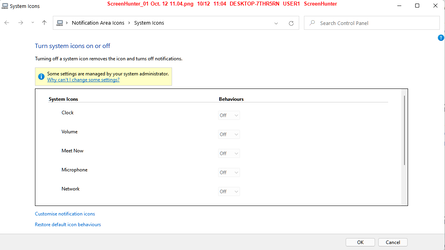I have tried all methods here but the damn clock remains. Very simple to remove in 10 but not 11.
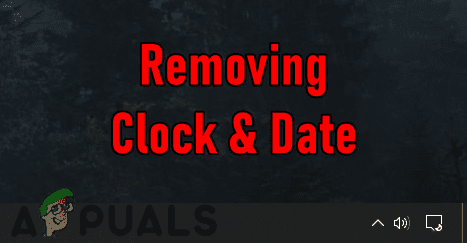
 appuals.com
appuals.com
Anyone got any advice?
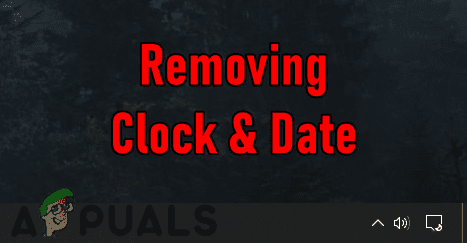
How to enable/disable clock and date from system notification area
The date and time can be seen in the taskbar in any Windows operating system. It helps users in daily life by checking the time and date anytime on the
 appuals.com
appuals.com
Anyone got any advice?
- Windows Build/Version
- 21H2
My Computer
System One
-
- OS
- gengiscant6398