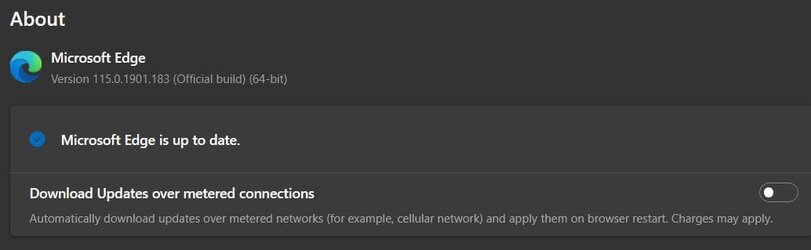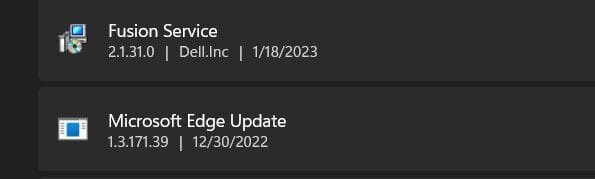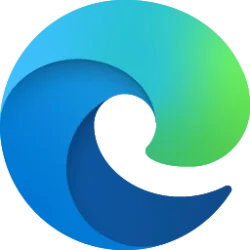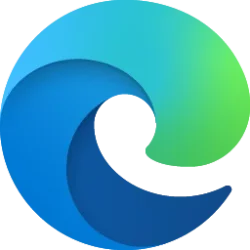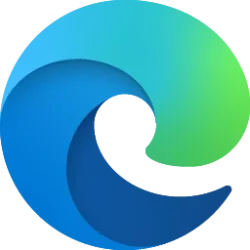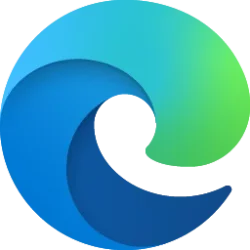This tutorial will show you how to perform a repair of Microsoft Edge for all users in Windows 11.
The Microsoft Edge web browser included in Windows 11 is based on Chromium and was released on January 15, 2020. It is compatible with all supported versions of Windows, and macOS. With speed, performance, best in class compatibility for websites and extensions, and built-in privacy and security features.
If you can't open Microsoft Edge, or if it opens briefly and then closes, or opens but stops working, then you could try repairing Microsoft Edge to fix it.
Repairing Microsoft Edge requires an internet connection and will reinstall the browser. Your browser data and settings will not be affected.
References:
What to do if Microsoft Edge isn't working - Microsoft Support
This article gives you a few tips to help you get Microsoft Edge up and running again after a crash.
Get to Know Microsoft Edge
Get the most out of your browsing experience with Microsoft Edge, a fast and secure browser with world class performance, built-in privacy, and more.
You must be signed in as an administrator to repair Microsoft Edge.
Make sure that your browser is closed. If multiple users are logged in your device, make sure Microsoft Edge is closed for all users.
Here's How:
1 Open Settings (Win+I). (see screenshot below)
2 Click/tap on Apps on the left side, and click/tap on Apps & features or Installed apps on the right side. (see screenshot below)
3 Click/tap on the 3 dots button for Microsoft Edge, and click/tap on Modify. (see screenshot below)
4 If prompted by UAC, click/tap on Yes to approve. (see screenshot below)
5 Click/tap on Repair. (see screenshot below)
6 Microsoft Edge will now get downloaded and reinstalled. (see screenshots below)
7 When finished, Microsoft Edge will open. (see screenshot below)
That's it,
Shawn Brink
Last edited: