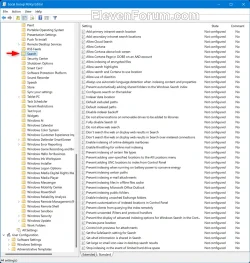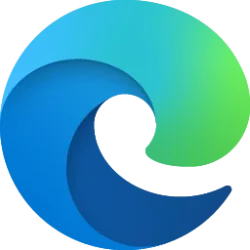This tutorial will show you how to repair the Search Engine feature for Windows Search and search indexing in Windows 10 and Windows 11.
You can use Windows Search to find your apps, files, settings, help, and more on Windows—plus unlock the power of the web with quick access to online information like time zone conversions, fact lookup, trending searches, and search results for navigating to websites faster. You can also use Search to find files and people in your work or school organization through Microsoft Search.
Uninstalling and reinstalling the Search Engine feature can repair many issues with Windows Search and indexing.
If the Search policy is missing in the Local Group Policy Editor (gpedit.msc) locations below, then repairing the search engine feature should restore them.
- Computer Configuration\Administrative Templates\Windows Components\Search
- User Configuration\Administrative Templates\Windows Components\Search
If the Modify and/or Advanced buttons in Indexing Options do not work and not grayed out, then repairing the search engine feature should fix them.
If you have any other missing or broken Windows Search and/or indexing settings, then repairing the search engine feature should fix them.
You must be signed in as an administrator to repair the Search Engine feature for Windows Search and search indexing.
Here's How:
1 Open Terminal (Admin), and select either Windows PowerShell or Command Prompt.
2 Copy and paste the command below into Terminal (Admin), and press Enter to uninstall the Search Engine feature. (see screenshot below step 3)
dism /Online /Disable-Feature /FeatureName:"SearchEngine-Client-Package"3 Type Y when prompted to restart the computer to apply. (see screenshot below)
This will restart the computer immediately. Be sure to save and close everything else first.
4 After the computer restarts and you're signed in again, open Terminal (Admin), and select either Windows PowerShell or Command Prompt.
5 Copy and paste the command below into Terminal (Admin), and press Enter to reinstall the Search Engine feature. (see screenshot below step 6)
dism /Online /Enable-Feature /FeatureName:"SearchEngine-Client-Package"6 If prompted, type Y to restart the computer to apply. (see screenshot below)
This will restart the computer immediately. Be sure to save and close everything else first.
That's it,
Shawn Brink
Last edited: