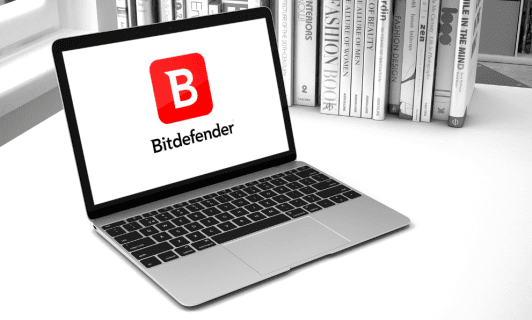This tutorial will show you how to reset folder view settings to default for your account in Windows 11.
You can change the folder view settings in Windows 11 to what you want for each separate folder.
Folder view settings include the File Explorer window size, template, columns, column width, Group by, Sort by, and layout view of items in each folder, and the width size of the details, navigation, and preview pane in File Explorer.
If needed or wanted, you can reset view settings back to default for all folders or only all folders of the same template type.
Resetting view settings will restore the default view settings of the template used by each folder.
Contents
- Option One: Reset View Settings of All Folders using BAT file
- Option Two: Only Reset View Settings of All Folders with Same Template Type as Current Folder
1 Click/tap on the Download button below to download the file below.
Reset_folder_view_settings_of_all_folders_to_default_for_current_user.zip
Download
(Content of BAT file for reference)
Code:
@echo off
:: Resets folder view settings, window size and position of all folders
Reg Delete "HKCU\SOFTWARE\Classes\Local Settings\Software\Microsoft\Windows\Shell\BagMRU" /F
Reg Delete "HKCU\SOFTWARE\Classes\Local Settings\Software\Microsoft\Windows\Shell\Bags" /F
:: To reset "Apply to Folders" views to default for all folder types
REG Delete "HKCU\Software\Microsoft\Windows\CurrentVersion\Explorer\Streams\Defaults" /F
:: To reset size of details, navigation, preview panes to default for all folders
Reg Delete "HKCU\SOFTWARE\Microsoft\Windows\CurrentVersion\Explorer\Modules\GlobalSettings\Sizer" /F
Reg Delete "HKCU\SOFTWARE\Microsoft\Windows\CurrentVersion\Explorer\Modules\NavPane" /F
:: To reset size of Save as amd Open dialogs to default for all folders
Reg Delete "HKCU\SOFTWARE\Microsoft\Windows\CurrentVersion\Explorer\CIDOpen" /F
Reg Delete "HKCU\SOFTWARE\Microsoft\Windows\CurrentVersion\Explorer\CIDSave" /F
Reg Delete "HKCU\SOFTWARE\Microsoft\Windows\CurrentVersion\Explorer\ComDlg32" /F
:: To kill and restart explorer process
taskkill /f /im explorer.exe
start explorer.exe2 Save the ZIP file to your desktop.
3 Unblock the ZIP file.
4 Extract the BAT file from the ZIP file.
5 Run the BAT file.
6 You will now notice your screen flicker and a command prompt quickly open and close as the explorer process is restarted to apply the registry changes.
7 When finished, you can delete the downloaded BAT file if you like.
1 Open File Explorer (Win+E).
2 Open a folder using a template (ex: "General items") type you want to reset all folders of the same same type to default view settings.
3 Click/tap on the See more (3 dots) button on the command bar, and click/tap on Options. (see screenshot below)
4 Click/tap on the View tab, and click/tap on the Reset Folders button. (see screenshot below)
5 Click/tap on Yes to confirm. (see screenshot below)
6 Click/tap on OK. (see screenshot below)
That's it,
Shawn Brink
Related Tutorials
- Increase Folder View Settings Cache Memory Size in Windows 11
- Change Folder Layout View in Windows 11 File Explorer
- Change Folder Sort by View in Windows 11 File Explorer
- Change Folder Group by View in Windows 11 File Explorer
- Change Template of Drive, Folder, or Library in Windows 11 File Explorer
- Change Size of Columns Width for Folder in Windows 11 File Explorer
- Add or Remove Columns for Folder in Windows 11 File Explorer
- Apply Folder View to All Folders of Same Template Type in Windows 11
- Apply Folder View to All Folders in Windows 11
- Clear and Reset Quick Access Folders in Windows 11
Attachments
Last edited: