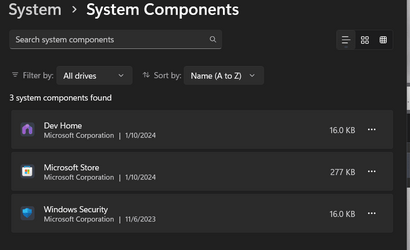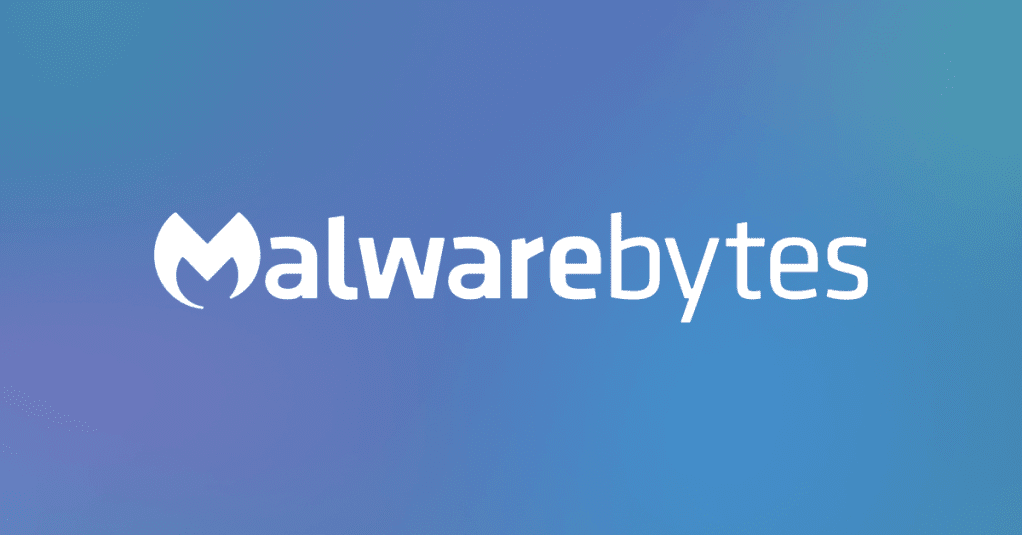This tutorial will show you how to reset the Windows Security app for your account or all users in Windows 11.
Windows Security is built-in to Windows 11 and includes an antivirus program called Microsoft Defender Antivirus. Your device will be actively protected from the moment you start Windows 11. Windows Security continually scans for malware (malicious software), viruses, and security threats. In addition to this real-time protection, updates are downloaded automatically to help keep your device safe and protect it from threats.
Windows Security is your home to view and manage the security and health of your device.
If Windows Security is crashing or not opening, you can reset the Windows Security app to hopefully fix it.
Contents
- Option One: Reset Windows Security app for Current User in Settings
- Option Two: Reset Windows Security app for Current User in PowerShell
- Option Three: Reset Windows Security app for All Users in PowerShell
EXAMPLE: Windows Security
1 Open Settings (Win+I). (see screenshot below)
2 Click/tap on System on the left side, and click/tap on System components on the right side. (see screenshot below)
3 Click/tap on the 3 dots button for the Windows Security app, and click/tap on Advanced options. (see screenshot below)
4 Click/tap on Reset. (see screenshot below)
5 Click/tap on Reset to confirm. (see screenshot below)
6 You will now see a checkmark to the right of the Reset button indicating the Windows Security app has been successfully reset to default. (see screenshot below)
7 You can now close Settings if you like.
1 Open Windows Terminal, and select Windows PowerShell.
2 Copy and paste the command below into PowerShell, and press Enter. (see screenshot below)
Get-AppxPackage *Microsoft.SecHealthUI* | Reset-AppxPackage3 You can now close Windows Terminal if you like.
You must be signed in as an administrator to use this option.
1 Open Windows Terminal (Admin), and select Windows PowerShell.
2 Copy and paste the command below into PowerShell, and press Enter. (see screenshot below)
Get-AppxPackage -AllUsers *Microsoft.SecHealthUI* | Reset-AppxPackage3 You can now close Windows Terminal (Admin) if you like.
That's it,
Shawn Brink
Last edited: