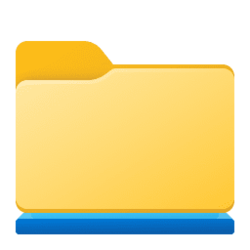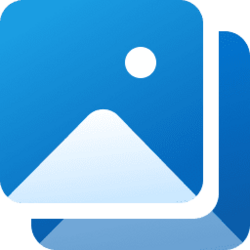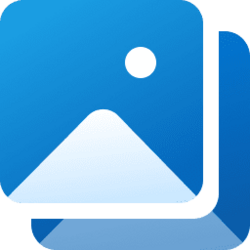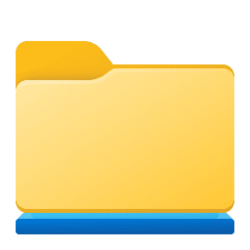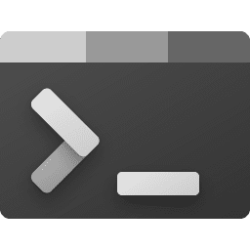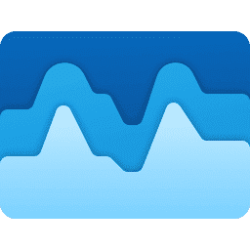This tutorial will show you how to restore the default settings of a library for your account in Windows 11.
Windows 7 introduced libraries, which provide users with a single, coherent view of their files even when those files are stored in different locations. Libraries can be configured and organized by a user and a library can contain folders that are found on the user's computer and also folders that have been shared over a network. Libraries present a simpler view of the underlying storage system because, to the user, the files and folders in a library are displayed in one single view location, no matter where they are actually physically stored.
In File Explorer, users interact with libraries in ways similar to how they would interact with other folders. Libraries are built upon the legacy known folders (such as Camera Roll, Documents, Music, Pictures, Saved Pictures, and Videos), and these known folders are automatically included in the default libraries and set as the default save location.
If needed, you can restore the locations, locations order, template, attributes, and icon settings of a library back to default all at once.
References:

Windows Libraries - Win32 apps
Windows 7 introduces libraries, which provide users with a single, coherent view of their files even when those files are stored in different locations.
docs.microsoft.com

Windows Libraries - Windows Client Management
All about Windows Libraries, which are containers for users' content, such as Documents and Pictures.
docs.microsoft.com
Here's How:
1 Open Libraries in File Explorer (Win+E).
2 Perform one of the following actions: (see screenshots below)
- Select the library (ex: "Pictures") you want to reset to default, click/tap on the See more (3 dots) button on the command bar, and click/tap on Properties.
- Right click or press and hold on the library (ex: "Pictures") you want to reset to default, and click/tap on Properties.
3 Click/tap on the Restore Defaults button. (see screenshot below)
4 Click/tap on OK to apply. (see screenshot below)
That's it,
Shawn Brink
Related Tutorials
- Add or Remove Libraries in Navigation Pane of File Explorer in Windows 11
- Create New Library in Windows 11
- Include Folder or Drive in Library in Windows 11
- Remove Folder or Drive from Library in Windows 11
- Change Default Save Locations for Libraries in Windows 11
- Change Order of Library Locations in Windows 11
- Change Icon of Library in Windows 11
Attachments
Last edited: