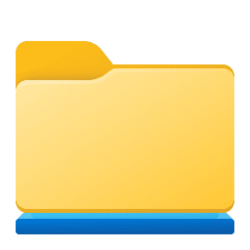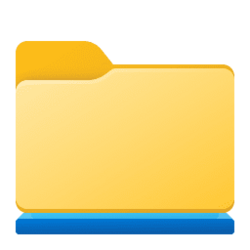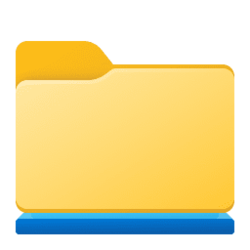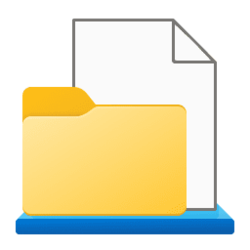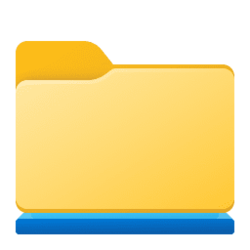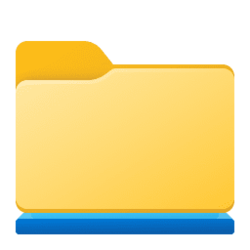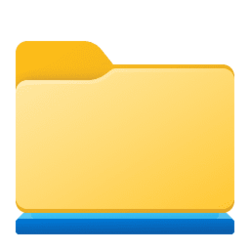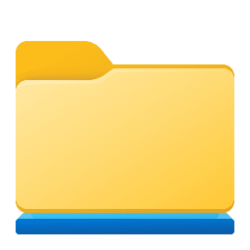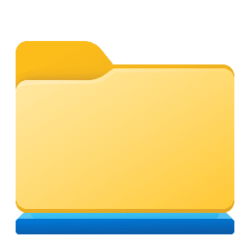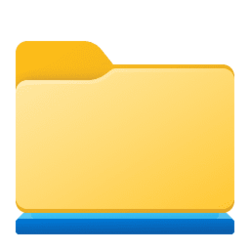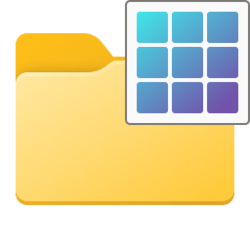Navigation
Install the app
How to install the app on iOS
Follow along with the video below to see how to install our site as a web app on your home screen.
Note: This feature may not be available in some browsers.
More options
You are using an out of date browser. It may not display this or other websites correctly.
You should upgrade or use an alternative browser.
You should upgrade or use an alternative browser.
libraries
-
Personalization Add or Remove "Include in library" Context Menu in Windows 11
This tutorial will show you how to add or remove the "Include in library" folder and drive context menu for all users in Windows 10 and Windows 11. Windows 7 introduced libraries, which provide users with a single, coherent view of their files even when those files are stored in different... -
Personalization Move Libraries Above or Below This PC in Navigation Pane in Windows 11
This tutorial will show you how to move Libraries to show above or below This PC in the navigation pane of File Explorer for your account in Windows 11. Windows 7 introduced libraries, which provide users with a single, coherent view of their files even when those files are stored in different... -
Personalization Change Icon of Library in Windows 11
This tutorial will show you how to change the icon of a library for your account in Windows 10 and Windows 11. Windows 7 introduced libraries, which provide users with a single, coherent view of their files even when those files are stored in different locations. Libraries can be configured and... -
General Create New Library in Windows 11
This tutorial will show you how to create a new library for your account in Windows 11. Windows 7 introduced libraries, which provide users with a single, coherent view of their files even when those files are stored in different locations. Libraries can be configured and organized by a user... -
General Restore Default Settings of Library in Windows 11
This tutorial will show you how to restore the default settings of a library for your account in Windows 11. Windows 7 introduced libraries, which provide users with a single, coherent view of their files even when those files are stored in different locations. Libraries can be configured and... -
General Change Order of Library Locations in Windows 11
This tutorial will show you how to change the order of library locations for your account in Windows 11. Windows 7 introduced libraries, which provide users with a single, coherent view of their files even when those files are stored in different locations. Libraries can be configured and... -
General Change Default Save Locations for Libraries in Windows 11
This tutorial will show you how to change the default save locations for a library for your account in Windows 11. Windows 7 introduced libraries, which provide users with a single, coherent view of their files even when those files are stored in different locations. Libraries can be configured... -
General Remove Folder or Drive from Library in Windows 11
This tutorial will show you how to remove a included folder or drive from a library for your account in Windows 11. Windows 7 introduced libraries, which provide users with a single, coherent view of their files even when those files are stored in different locations. Libraries can be... -
General Include Folder or Drive in Library in Windows 11
This tutorial will show you how to include a folder or drive in a library for your account in Windows 11. Windows 7 introduced libraries, which provide users with a single, coherent view of their files even when those files are stored in different locations. Libraries can be configured and... -
General Add or Remove Libraries in File Explorer Navigation Pane in Windows 11
This tutorial will show you how to add or remove Libraries in the navigation pane of File Explorer for your account in Windows 11. Windows 7 introduced libraries, which provide users with a single, coherent view of their files even when those files are stored in different locations. Libraries... -
General Change Template of Drive, Folder, or Library in Windows 11 File Explorer
This tutorial will show you how to manually change the template of a drive, folder, or library for your account in Windows 11. Windows 11 includes the default General items, Documents, Pictures, Music, and Videos templates used to optimize the layout and view of every drive, folder, or library...