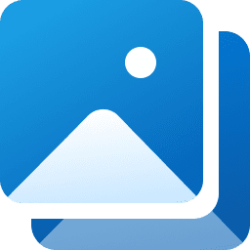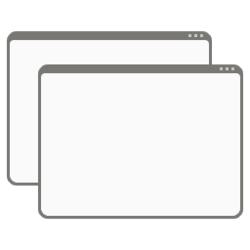This tutorial will show you how to restore the removed legacy settings in Folder Options for all users in Windows 11.
You can use Folder Options (aka: File Explorer Options) to change the way files and folders function and how items are displayed in Windows 11 File Explorer.
These removed legacy settings can still be changed via registry keys linked below.
Starting with Windows 11 build 23486, Microsoft restored these legacy settings back to Folder Options based on feedback.
Legacy settings
- Hide Folder Merge conflict
- Always show icons, never thumbnails
- Display file icon on thumbnails
- Display file size information on Folder tips
- Hide protected operating system files
- Show drive letters
- Show popup description for Folder and Desktop items
- Show encrypted or compressed NTFS files in color
- Use Sharing Wizard
You must be signed in as an administrator to add and remove legacy settings in Folder Options.
This will not work when Administrator protection is turned on.
Contents
- Option One: Add/Restore or Remove All Legacy Folder Options using REG file
- Option Two: Add/Restore or Remove Specific Legacy Folder Options using Command
EXAMPLE: Folder Options with legacy settings removed
1 Do step 2 (add) or step 3 (remove) below for what you would like to do.
2 Add/Restore All Legacy Folder Options
A) Click/tap on the Download button below to download the file below, and go to step 4 below.
Restore_legacy_settings_to_Folder_Options_for_all_users.reg
Download
(Contents of REG file for reference)
Code:
Windows Registry Editor Version 5.00
[-HKEY_LOCAL_MACHINE\SOFTWARE\Microsoft\Windows\CurrentVersion\Explorer\Advanced\Folder\IconsOnly]
[-HKEY_LOCAL_MACHINE\SOFTWARE\Microsoft\Windows\CurrentVersion\Explorer\Advanced\Folder\ShowTypeOverlay]
[-HKEY_LOCAL_MACHINE\SOFTWARE\Microsoft\Windows\CurrentVersion\Explorer\Advanced\Folder\FolderSizeTip]
[-HKEY_LOCAL_MACHINE\SOFTWARE\Microsoft\Windows\CurrentVersion\Explorer\Advanced\Folder\HideMergeConflicts]
[-HKEY_LOCAL_MACHINE\SOFTWARE\Microsoft\Windows\CurrentVersion\Explorer\Advanced\Folder\SuperHidden]
[-HKEY_LOCAL_MACHINE\SOFTWARE\Microsoft\Windows\CurrentVersion\Explorer\Advanced\Folder\ShowDriveLetters]
[-HKEY_LOCAL_MACHINE\SOFTWARE\Microsoft\Windows\CurrentVersion\Explorer\Advanced\Folder\ShowInfoTip]
[-HKEY_LOCAL_MACHINE\SOFTWARE\Microsoft\Windows\CurrentVersion\Explorer\Advanced\Folder\ShowCompColor]
[-HKEY_LOCAL_MACHINE\SOFTWARE\Microsoft\Windows\CurrentVersion\Explorer\Advanced\Folder\SharingWizardOn]
; Always show icons, never thumbnails
[HKEY_LOCAL_MACHINE\SOFTWARE\Microsoft\Windows\CurrentVersion\Explorer\Advanced\Folder\IconsLegacyOnly]
"CheckedValue"=dword:00000001
"DefaultValue"=dword:00000000
"HKeyRoot"=dword:80000001
"RegPath"="Software\\Microsoft\\Windows\\CurrentVersion\\Explorer\\Advanced"
"Text"="@shell32.dll,-30554"
"Type"="checkbox"
"UncheckedValue"=dword:00000000
"ValueName"="IconsOnly"
[HKEY_LOCAL_MACHINE\SOFTWARE\Microsoft\Windows\CurrentVersion\Explorer\Advanced\Folder\IconsOnly\Policy]
[HKEY_LOCAL_MACHINE\SOFTWARE\Microsoft\Windows\CurrentVersion\Explorer\Advanced\Folder\IconsOnly\Policy\DisableThumbnails]
;Display file icon on thumbnails
[HKEY_LOCAL_MACHINE\SOFTWARE\Microsoft\Windows\CurrentVersion\Explorer\Advanced\Folder\ShowLegacyTypeOverlay]
"CheckedValue"=dword:00000001
"DefaultValue"=dword:00000001
"HKeyRoot"=dword:80000001
"RegPath"="Software\\Microsoft\\Windows\\CurrentVersion\\Explorer\\Advanced"
"Text"="@shell32.dll,-30558"
"Type"="checkbox"
"UncheckedValue"=dword:00000000
"ValueName"="ShowTypeOverlay"
; Display file size information on Folder tips
[HKEY_LOCAL_MACHINE\SOFTWARE\Microsoft\Windows\CurrentVersion\Explorer\Advanced\Folder\FolderLegacySizeTip]
"CheckedValue"=dword:00000001
"DefaultValue"=dword:00000001
"HKeyRoot"=dword:80000001
"RegPath"="Software\\Microsoft\\Windows\\CurrentVersion\\Explorer\\Advanced"
"Text"="@shell32.dll,-30514"
"Type"="checkbox"
"UncheckedValue"=dword:00000000
"ValueName"="FolderContentsInfoTip"
; Hide folder merge conflicts
[HKEY_LOCAL_MACHINE\SOFTWARE\Microsoft\Windows\CurrentVersion\Explorer\Advanced\Folder\HideLegacyMergeConflicts]
"CheckedValue"=dword:00000001
"DefaultValue"=dword:00000001
"HKeyRoot"=dword:80000001
"RegPath"="Software\\Microsoft\\Windows\\CurrentVersion\\Explorer\\Advanced"
"Text"="@shell32.dll,-30563"
"Type"="checkbox"
"UncheckedValue"=dword:00000000
"ValueName"="HideMergeConflicts"
; Hide protected operating system files
[HKEY_LOCAL_MACHINE\SOFTWARE\Microsoft\Windows\CurrentVersion\Explorer\Advanced\Folder\SuperLegacyHidden]
"CheckedValue"=dword:00000000
"DefaultValue"=dword:00000000
"HKeyRoot"=dword:80000001
"RegPath"="Software\\Microsoft\\Windows\\CurrentVersion\\Explorer\\Advanced"
"Text"="@shell32.dll,-30508"
"Type"="checkbox"
"UncheckedValue"=dword:00000001
"ValueName"="ShowSuperHidden"
"WarningIfNotDefault"="@shell32.dll,-28964"
; Show drive letters
[HKEY_LOCAL_MACHINE\SOFTWARE\Microsoft\Windows\CurrentVersion\Explorer\Advanced\Folder\ShowLegacyDriveLetters]
"CheckedValue"=dword:00000000
"DefaultValue"=dword:00000000
"HKeyRoot"=dword:80000001
"Mask"=dword:00000002
"RegPath"="Software\\Microsoft\\Windows\\CurrentVersion\\Explorer"
"Text"="@shell32.dll,-30556"
"Type"="checkbox"
"UncheckedValue"=dword:00000002
"ValueName"="ShowDriveLettersFirst"
; Show pop-up description for folder and desktop items
[HKEY_LOCAL_MACHINE\SOFTWARE\Microsoft\Windows\CurrentVersion\Explorer\Advanced\Folder\ShowLegacyInfoTip]
"CheckedValue"=dword:00000001
"DefaultValue"=dword:00000001
"HKeyRoot"=dword:80000001
"RegPath"="Software\\Microsoft\\Windows\\CurrentVersion\\Explorer\\Advanced"
"Text"="@shell32.dll,-30502"
"Type"="checkbox"
"UncheckedValue"=dword:00000000
"ValueName"="ShowInfoTip"
; Show encrypted or compressed NTFS files in color
[HKEY_LOCAL_MACHINE\SOFTWARE\Microsoft\Windows\CurrentVersion\Explorer\Advanced\Folder\ShowLegacyCompColor]
"CheckedValue"=dword:00000001
"DefaultValue"=dword:00000000
"HKeyRoot"=dword:80000001
"RegPath"="Software\\Microsoft\\Windows\\CurrentVersion\\Explorer\\Advanced"
"Text"="@shell32.dll,-30512"
"Type"="checkbox"
"UncheckedValue"=dword:00000000
"ValueName"="ShowEncryptCompressedColor"
; Use Sharing Wizard
[HKEY_LOCAL_MACHINE\SOFTWARE\Microsoft\Windows\CurrentVersion\Explorer\Advanced\Folder\SharingLegacyWizardOn]
"CheckedValue"=dword:00000001
"DefaultValue"=dword:00000001
"HKeyRoot"=dword:80000001
"RegPath"="Software\\Microsoft\\Windows\\CurrentVersion\\Explorer\\Advanced"
"Text"="@shell32.dll,-30551"
"Type"="checkbox"
"UncheckedValue"=dword:00000000
"ValueName"="SharingWizardOn"3 Remove All Legacy Folder Options
This is the default setting.
A) Click/tap on the Download button below to download the file below, and go to step 4 below.
Remove_legacy_settings_from_Folder_Options_for_all_users.reg
Download
(Contents of REG file for reference)
Code:
Windows Registry Editor Version 5.00
[-HKEY_LOCAL_MACHINE\SOFTWARE\Microsoft\Windows\CurrentVersion\Explorer\Advanced\Folder\IconsLegacyOnly]
[-HKEY_LOCAL_MACHINE\SOFTWARE\Microsoft\Windows\CurrentVersion\Explorer\Advanced\Folder\ShowLegacyTypeOverlay]
[-HKEY_LOCAL_MACHINE\SOFTWARE\Microsoft\Windows\CurrentVersion\Explorer\Advanced\Folder\FolderLegacySizeTip]
[-HKEY_LOCAL_MACHINE\SOFTWARE\Microsoft\Windows\CurrentVersion\Explorer\Advanced\Folder\HideLegacyMergeConflicts]
[-HKEY_LOCAL_MACHINE\SOFTWARE\Microsoft\Windows\CurrentVersion\Explorer\Advanced\Folder\SuperLegacyHidden]
[-HKEY_LOCAL_MACHINE\SOFTWARE\Microsoft\Windows\CurrentVersion\Explorer\Advanced\Folder\ShowLegacyDriveLetters]
[-HKEY_LOCAL_MACHINE\SOFTWARE\Microsoft\Windows\CurrentVersion\Explorer\Advanced\Folder\ShowLegacyInfoTip]
[-HKEY_LOCAL_MACHINE\SOFTWARE\Microsoft\Windows\CurrentVersion\Explorer\Advanced\Folder\ShowLegacyCompColor]
[-HKEY_LOCAL_MACHINE\SOFTWARE\Microsoft\Windows\CurrentVersion\Explorer\Advanced\Folder\SharingLegacyWizardOn]
; Always show icons, never thumbnails
[HKEY_LOCAL_MACHINE\SOFTWARE\Microsoft\Windows\CurrentVersion\Explorer\Advanced\Folder\IconsOnly]
"CheckedValue"=dword:00000001
"DefaultValue"=dword:00000000
"HKeyRoot"=dword:80000001
"RegPath"="Software\\Microsoft\\Windows\\CurrentVersion\\Explorer\\Advanced"
"Text"="@shell32.dll,-30554"
"Type"="checkbox"
"UncheckedValue"=dword:00000000
"ValueName"="IconsOnly"
[HKEY_LOCAL_MACHINE\SOFTWARE\Microsoft\Windows\CurrentVersion\Explorer\Advanced\Folder\IconsOnly\Policy]
[HKEY_LOCAL_MACHINE\SOFTWARE\Microsoft\Windows\CurrentVersion\Explorer\Advanced\Folder\IconsOnly\Policy\DisableThumbnails]
;Display file icon on thumbnails
[HKEY_LOCAL_MACHINE\SOFTWARE\Microsoft\Windows\CurrentVersion\Explorer\Advanced\Folder\ShowTypeOverlay]
"CheckedValue"=dword:00000001
"DefaultValue"=dword:00000001
"HKeyRoot"=dword:80000001
"RegPath"="Software\\Microsoft\\Windows\\CurrentVersion\\Explorer\\Advanced"
"Text"="@shell32.dll,-30558"
"Type"="checkbox"
"UncheckedValue"=dword:00000000
"ValueName"="ShowTypeOverlay"
; Display file size information on Folder tips
[HKEY_LOCAL_MACHINE\SOFTWARE\Microsoft\Windows\CurrentVersion\Explorer\Advanced\Folder\FolderSizeTip]
"CheckedValue"=dword:00000001
"DefaultValue"=dword:00000001
"HKeyRoot"=dword:80000001
"RegPath"="Software\\Microsoft\\Windows\\CurrentVersion\\Explorer\\Advanced"
"Text"="@shell32.dll,-30514"
"Type"="checkbox"
"UncheckedValue"=dword:00000000
"ValueName"="FolderContentsInfoTip"
; Hide folder merge conflicts
[HKEY_LOCAL_MACHINE\SOFTWARE\Microsoft\Windows\CurrentVersion\Explorer\Advanced\Folder\HideMergeConflicts]
"CheckedValue"=dword:00000001
"DefaultValue"=dword:00000001
"HKeyRoot"=dword:80000001
"RegPath"="Software\\Microsoft\\Windows\\CurrentVersion\\Explorer\\Advanced"
"Text"="@shell32.dll,-30563"
"Type"="checkbox"
"UncheckedValue"=dword:00000000
"ValueName"="HideMergeConflicts"
; Hide protected operating system files
[HKEY_LOCAL_MACHINE\SOFTWARE\Microsoft\Windows\CurrentVersion\Explorer\Advanced\Folder\SuperHidden]
"CheckedValue"=dword:00000000
"DefaultValue"=dword:00000000
"HKeyRoot"=dword:80000001
"RegPath"="Software\\Microsoft\\Windows\\CurrentVersion\\Explorer\\Advanced"
"Text"="@shell32.dll,-30508"
"Type"="checkbox"
"UncheckedValue"=dword:00000001
"ValueName"="ShowSuperHidden"
"WarningIfNotDefault"="@shell32.dll,-28964"
; Show drive letters
[HKEY_LOCAL_MACHINE\SOFTWARE\Microsoft\Windows\CurrentVersion\Explorer\Advanced\Folder\ShowDriveLetters]
"CheckedValue"=dword:00000000
"DefaultValue"=dword:00000000
"HKeyRoot"=dword:80000001
"Mask"=dword:00000002
"RegPath"="Software\\Microsoft\\Windows\\CurrentVersion\\Explorer"
"Text"="@shell32.dll,-30556"
"Type"="checkbox"
"UncheckedValue"=dword:00000002
"ValueName"="ShowDriveLettersFirst"
; Show pop-up description for folder and desktop items
[HKEY_LOCAL_MACHINE\SOFTWARE\Microsoft\Windows\CurrentVersion\Explorer\Advanced\Folder\ShowInfoTip]
"CheckedValue"=dword:00000001
"DefaultValue"=dword:00000001
"HKeyRoot"=dword:80000001
"RegPath"="Software\\Microsoft\\Windows\\CurrentVersion\\Explorer\\Advanced"
"Text"="@shell32.dll,-30502"
"Type"="checkbox"
"UncheckedValue"=dword:00000000
"ValueName"="ShowInfoTip"
; Show encrypted or compressed NTFS files in color
[HKEY_LOCAL_MACHINE\SOFTWARE\Microsoft\Windows\CurrentVersion\Explorer\Advanced\Folder\ShowCompColor]
"CheckedValue"=dword:00000001
"DefaultValue"=dword:00000000
"HKeyRoot"=dword:80000001
"RegPath"="Software\\Microsoft\\Windows\\CurrentVersion\\Explorer\\Advanced"
"Text"="@shell32.dll,-30512"
"Type"="checkbox"
"UncheckedValue"=dword:00000000
"ValueName"="ShowEncryptCompressedColor"
; Use Sharing Wizard
[HKEY_LOCAL_MACHINE\SOFTWARE\Microsoft\Windows\CurrentVersion\Explorer\Advanced\Folder\SharingWizardOn]
"CheckedValue"=dword:00000001
"DefaultValue"=dword:00000001
"HKeyRoot"=dword:80000001
"RegPath"="Software\\Microsoft\\Windows\\CurrentVersion\\Explorer\\Advanced"
"Text"="@shell32.dll,-30551"
"Type"="checkbox"
"UncheckedValue"=dword:00000000
"ValueName"="SharingWizardOn"4 Save the .reg file to your desktop.
5 Double click/tap on the downloaded .reg file to merge it.
6 When prompted, click/tap on Run, Yes (UAC), Yes, and OK to approve the merge.
7 If Folder Options is currently open, then close and reopen Folder Options to apply.
8 You can now delete the downloaded .reg file if you like.
1 Open Windows Terminal (Admin), and select either Windows PowerShell or Command Prompt.
2 Copy and paste the add or remove command below into Windows Terminal (Admin) for the legacy setting(s) you want to add or remove in Folder Options, and press Enter.
3 If Folder Options is currently open, then close and reopen Folder Options to apply.
Always show icons, never thumbnails
Add/Restore
PowerShell Rename-Item HKLM:SOFTWARE\Microsoft\Windows\CurrentVersion\Explorer\Advanced\Folder\IconsOnly -NewName IconsLegacyOnlyRemove
PowerShell Rename-Item HKLM:SOFTWARE\Microsoft\Windows\CurrentVersion\Explorer\Advanced\Folder\IconsLegacyOnly -NewName IconsOnly Hide Folder Merge conflict
Add/Restore
PowerShell Rename-Item HKLM:SOFTWARE\Microsoft\Windows\CurrentVersion\Explorer\Advanced\Folder\HideMergeConflicts -NewName HideLegacyMergeConflictsRemove
PowerShell Rename-Item HKLM:SOFTWARE\Microsoft\Windows\CurrentVersion\Explorer\Advanced\Folder\HideLegacyMergeConflicts -NewName HideMergeConflicts Display file icon on thumbnails
Add/Restore
PowerShell Rename-Item HKLM:SOFTWARE\Microsoft\Windows\CurrentVersion\Explorer\Advanced\Folder\ShowTypeOverlay -NewName ShowLegacyTypeOverlayRemove
PowerShell Rename-Item HKLM:SOFTWARE\Microsoft\Windows\CurrentVersion\Explorer\Advanced\Folder\ShowLegacyTypeOverlay -NewName ShowTypeOverlay Display file size information on Folder tips
Add/Restore
PowerShell Rename-Item HKLM:SOFTWARE\Microsoft\Windows\CurrentVersion\Explorer\Advanced\Folder\FolderSizeTip -NewName FolderLegacySizeTipRemove
PowerShell Rename-Item HKLM:SOFTWARE\Microsoft\Windows\CurrentVersion\Explorer\Advanced\Folder\FolderLegacySizeTip -NewName FolderSizeTip Hide protected operating system files
Add/Restore
PowerShell Rename-Item HKLM:SOFTWARE\Microsoft\Windows\CurrentVersion\Explorer\Advanced\Folder\SuperHidden -NewName SuperLegacyHiddenRemove
PowerShell Rename-Item HKLM:SOFTWARE\Microsoft\Windows\CurrentVersion\Explorer\Advanced\Folder\SuperLegacyHidden -NewName SuperHidden Show drive letters
Add/Restore
PowerShell Rename-Item HKLM:SOFTWARE\Microsoft\Windows\CurrentVersion\Explorer\Advanced\Folder\ShowDriveLetters -NewName ShowLegacyDriveLettersRemove
PowerShell Rename-Item HKLM:SOFTWARE\Microsoft\Windows\CurrentVersion\Explorer\Advanced\Folder\ShowLegacyDriveLetters -NewName ShowDriveLetters Show popup description for Folder and Desktop items
Add/Restore
PowerShell Rename-Item HKLM:SOFTWARE\Microsoft\Windows\CurrentVersion\Explorer\Advanced\Folder\ShowInfoTip -NewName ShowLegacyInfoTipRemove
PowerShell Rename-Item HKLM:SOFTWARE\Microsoft\Windows\CurrentVersion\Explorer\Advanced\Folder\ShowLegacyInfoTip -NewName ShowInfoTip Show encrypted or compressed NTFS files in color
Add/Restore
PowerShell Rename-Item HKLM:SOFTWARE\Microsoft\Windows\CurrentVersion\Explorer\Advanced\Folder\ShowCompColor -NewName ShowLegacyCompColorRemove
PowerShell Rename-Item HKLM:SOFTWARE\Microsoft\Windows\CurrentVersion\Explorer\Advanced\Folder\ShowLegacyCompColor -NewName ShowCompColor Use Sharing Wizard
Add/Restore
PowerShell Rename-Item HKLM:SOFTWARE\Microsoft\Windows\CurrentVersion\Explorer\Advanced\Folder\SharingWizardOn -NewName SharingLegacyWizardOnRemove
PowerShell Rename-Item HKLM:SOFTWARE\Microsoft\Windows\CurrentVersion\Explorer\Advanced\Folder\SharingLegacyWizardOn -NewName SharingWizardOnThat's it,
Shawn Brink
Attachments
Last edited: