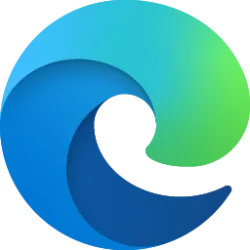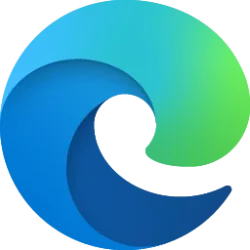This tutorial will show you different ways to restore a maximized or minimized window for your account in Windows 11.
When you maximize or minimize a window in Windows 11, you can restore the window back to its original size and position when wanted.
Contents
- Option One: Restore Window using Keyboard Shortcut
- Option Two: Restore All Windows using Show Desktop
- Option Three: Restore Window using Restore Caption Button
- Option Four: Restore Window using Double Click
- Option Five: Restore Window using Drag
- Option Six: Restore Window using Title Bar Menu
- Option Seven: Restore Window using Taskbar Icon
- Option Eight: Restore Window using Taskbar Menu
- Option Nine: Restore Window from Taskbar Thumbnail Preview
- Option Ten: Restore Window from Taskbar Thumbnail Preview Menu
1 While a maximized window is in focus, press the Win
 + Down arrow keys.
+ Down arrow keys.This option requires Select the far corner of the taskbar to show the desktop to be turned on.
1 If all windows were minimized by Show Desktop, then perform one of the following actions: (see screenshot below)
- Press the Win
 + D keys.
+ D keys. - Click/tap on the Show Desktop button on the right end of the task bar.
1 Click/tap on the Restore caption button at the top right corner of the maximized window. (see screenshot below)
1 Double click/tap on the title bar of the maximized window. (see screenshot below)
1 Drag down the title bar of the maximized window until it restores then release. (see screenshot below)
1 Perform one of the following actions: (see screenshot below)
- Right click on the title bar of the maximized window, and click/tap on Restore.
- While the maximized window is in focus, press the Alt + Space keys and release to open the title bar menu, and press the R key.
1 Click/tap on the minimized app's (ex: "File Explorer") icon on the taskbar. (see screenshot below)
1 Press and hold the Shift key.
2 Right click on the window's taskbar icon. (see screenshot below)
3 Release the Shift key.
4 Click/tap on Restore.
1 Hover the pointer on the minimized window's taskbar icon to see its thumbnail preview. (see screenshot below)
2 Click/tap on the thumbnail preview of the window you want to restore.
1 Hover the pointer on the minimized window's taskbar icon to see its thumbnail preview. (see screenshot below)
2 Right click on the taskbar thumbnail preview of the window you want to restore.
3 Click/tap on Restore.
That's it,
Shawn Brink
Last edited: