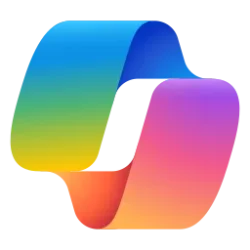This tutorial will show you how to scan a QR code on a Windows 11 PC.
A QR code is a type of matrix barcode that can be used to share URL links of sites. To scan this code, you can use a QR scanner app on your phone, or some camera apps.
The Camera app included in Windows 11 will allow you to scan a QR code with your PC's camera (webcam).
Starting with Windows 11 build 26052 (Canary and Dev), You can now use the Camera app to join a Wi-Fi network. Just scan a QR code with Wi-Fi details and a link will be provided that will open Settings to quickly get the new Wi-Fi profile added and connected. As a reminder, starting with Build 25977 in the Canary Channel you can create your own QR code for Wi-Fi and share it with others. This also works for mobile hotspots too.
EXAMPLE: QR code for ElevenForum.com URL
Here's How:
1 Open the Camera app.
2 Select Barcode mode on the right side of the Camera app. (see screenshot below)
3 Hold the QR code in front of your PC camera until it automatically scans the QR code.
4 You can now click/tap on the URL link at the bottom to open the URL in your default web browser.
That's it,
Shawn Brink
Last edited: