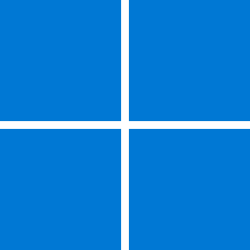- Local time
- 7:32 AM
- Posts
- 197
- OS
- Windows 11 Pro build 26200.5651 (Dev)
For those interested in how Windows setup behaves in recent builds starting with build 26100.xxx, I did some tests in Hyper-V VM 2nd Generation enabling and disabling Secure Boot and TPM 2.0 in Hyper-V settings. CPU is Intel i7-4790, which is unsupported by Windows 11 System Requirements. I assigned 2 physical CPU cores (4 logical processors) and 6 GB of RAM to Hyper-V VM.
I downloaded the recent Windows 11 iso from Microsoft (build 26100.4349 with install.esd) and did the tests with this iso in Hyper-V VM already running Windows 11 Pro build 26200.5670.
In all of the tests below, Windows Setup update checks are not allowed (Radio button Check for updates ‘Not now’ selected) at the beginning of setups.
A) The following tests are done by booting to the mounted Windows 11 iso in Hyper-V VM
1) I unchecked TPM and Secure Boot checkboxes in Hyper-V VM settings. Result is below:

2) I checked TPM checkbox but left Secure Boot checkbox unchecked in Hyper-V VM settings.
Result is below:

3) I unchecked TPM checkbox and checked Secure Boot checkbox in Hyper-V VM settings.
Setup skipped the iso altogether and booted directly into the already-installed Windows.
B) The following tests are done by booting into Windows and running Setup from within Windows
and setting "AllowUpgradesWithUnsupportedTPMOrCPU"=0 in registry
1) I unchecked TPM and Secure Boot checkboxes in Hyper-V VM settings. Result is below:

2) I checked TPM checkbox and left Secure Boot checkbox unchecked in Hyper-V VM settings.
Result is below:

3) I unchecked TPM checkbox and checked Secure Boot checkbox in Hyper-V VM settings.
Result is below:

C) The following tests are done by booting into Windows and running Setup from Within Windows
and setting "AllowUpgradesWithUnsupportedTPMOrCPU"=1 in registry
1) I unchecked TPM and Secure Boot checkboxes in Hyper-V VM settings. Result is below:

2) I checked TPM checkbox and left Secure Boot checkbox unchecked in Hyper-V VM settings.
Result is below:

3) I unchecked TPM checkbox and checked Secure Boot checkbox in Hyper-V VM settings
Setup skipped the iso altogether and booted directly into the already-installed Windows.
Happy computing.
I downloaded the recent Windows 11 iso from Microsoft (build 26100.4349 with install.esd) and did the tests with this iso in Hyper-V VM already running Windows 11 Pro build 26200.5670.
In all of the tests below, Windows Setup update checks are not allowed (Radio button Check for updates ‘Not now’ selected) at the beginning of setups.
A) The following tests are done by booting to the mounted Windows 11 iso in Hyper-V VM
1) I unchecked TPM and Secure Boot checkboxes in Hyper-V VM settings. Result is below:

2) I checked TPM checkbox but left Secure Boot checkbox unchecked in Hyper-V VM settings.
Result is below:

3) I unchecked TPM checkbox and checked Secure Boot checkbox in Hyper-V VM settings.
Setup skipped the iso altogether and booted directly into the already-installed Windows.
B) The following tests are done by booting into Windows and running Setup from within Windows
and setting "AllowUpgradesWithUnsupportedTPMOrCPU"=0 in registry
1) I unchecked TPM and Secure Boot checkboxes in Hyper-V VM settings. Result is below:

2) I checked TPM checkbox and left Secure Boot checkbox unchecked in Hyper-V VM settings.
Result is below:

3) I unchecked TPM checkbox and checked Secure Boot checkbox in Hyper-V VM settings.
Result is below:

C) The following tests are done by booting into Windows and running Setup from Within Windows
and setting "AllowUpgradesWithUnsupportedTPMOrCPU"=1 in registry
1) I unchecked TPM and Secure Boot checkboxes in Hyper-V VM settings. Result is below:

2) I checked TPM checkbox and left Secure Boot checkbox unchecked in Hyper-V VM settings.
Result is below:

3) I unchecked TPM checkbox and checked Secure Boot checkbox in Hyper-V VM settings
Setup skipped the iso altogether and booted directly into the already-installed Windows.
Happy computing.
Attachments
My Computers
System One System Two
-
- OS
- Windows 11 Pro build 26200.5651 (Dev)
- Computer type
- PC/Desktop
- Manufacturer/Model
- Home Built
- CPU
- Intel i7-4790
- Motherboard
- Asus H97 Pro Gamer with add-on TPM1.2 module
- Memory
- Teams DDR3-1600
- Graphics Card(s)
- MSI Nvidia GeForce GTX 1050Ti
- Sound Card
- Realtek ALC1150
- Monitor(s) Displays
- LG Flatron E2250
- Screen Resolution
- 1920 by 1080 pixels
- Hard Drives
- Crucial NVMe PCIe M2 500 GB (Windows 11 v.24H2); Samsung SSD Evo 870 500 GB (Windows 11 v.24H2);
- PSU
- Corsair HX850
- Case
- Gigabyte Solo 210
- Cooling
- Zalman CNPS7X Tower
- Keyboard
- Microsoft AIO Wireless (includes touchpad)
- Mouse
- HP S1000 Plus Wireless
- Internet Speed
- 200 Mb fiber optic
- Browser
- Chrome; MS Edge
- Antivirus
- Windows Defender
-
- Operating System
- MacOS 12 Monterey
- Computer type
- Laptop
- Manufacturer/Model
- Apple Macbook Air
- CPU
- Intel Core i5
- Memory
- 8 GB
- Graphics card(s)
- Intel integrated
- Screen Resolution
- 1440 by 900 pixels
- Hard Drives
- 128 GB
- Keyboard
- Built-in
- Mouse
- Microsoft Wireless
- Internet Speed
- 802.11 ac
- Browser
- Chrome; Safari
- Antivirus
- N/A