HoosierDaddy
Member
- Local time
- 2:10 AM
- Posts
- 11
- OS
- Windows 11 Pro
Has happened 4 or 5 times (that I know of, would not know if happened while PC is in lock status) in the last month.
I'll be typing or reading the screen and screens go black and a few seconds later both display the connection type (HDMI, etc). A few seconds later, the lock screen appears, and I enter my PIN and everything is exactly as it was when the screens went blank.
Today was the first time I looked but no errors or warnings in the system event log but does include strange (to me) information messages:
The time provider 'VMICTimeProvider' has indicated that the current hardware and operating environment is not supported and has stopped. This behavior is expected for VMICTimeProvider on non-HyperV-guest environments. This may be the expected behavior for the current provider in the current operating environment as well.
The time provider NtpClient is currently receiving valid time data from time.windows.com,0x9 (ntp.m|0x9|0.0.0.0:123->40.119.6.228:123).
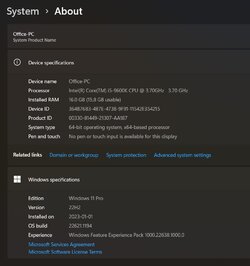
No PC hardware changes for 6 months.
C: drive 1TB Samsung 980 Pro NVMe
D: drive 1TB SPCC NVMe
Any ideas for what's wrong or how to fix?
I'll be typing or reading the screen and screens go black and a few seconds later both display the connection type (HDMI, etc). A few seconds later, the lock screen appears, and I enter my PIN and everything is exactly as it was when the screens went blank.
Today was the first time I looked but no errors or warnings in the system event log but does include strange (to me) information messages:
The time provider 'VMICTimeProvider' has indicated that the current hardware and operating environment is not supported and has stopped. This behavior is expected for VMICTimeProvider on non-HyperV-guest environments. This may be the expected behavior for the current provider in the current operating environment as well.
The time provider NtpClient is currently receiving valid time data from time.windows.com,0x9 (ntp.m|0x9|0.0.0.0:123->40.119.6.228:123).
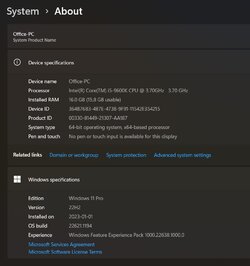
No PC hardware changes for 6 months.
C: drive 1TB Samsung 980 Pro NVMe
D: drive 1TB SPCC NVMe
Any ideas for what's wrong or how to fix?
My Computer
System One
-
- OS
- Windows 11 Pro
- Computer type
- PC/Desktop
- Manufacturer/Model
- Me/Mine
- CPU
- i5 9600K
- Motherboard
- ASUS TUF Z390-PRO
- Memory
- 16 GB G-Skill F4-3600C16D-16GVKC DDR4 RAM
- Graphics Card(s)
- None, Intel UHD Graphics 630
- Sound Card
- None, MB
- Hard Drives
- Multiple Samsung NVMe
- PSU
- Seasonic Prime Ultra 650 Titanium
- Case
- Raijintek AGOS








