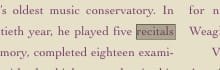All,Basically I'm a Linux user & I hatewindows because what is simple on Linux is super complex on Windows. Right now trying to do a content search for the word "Recitals" fro the over 1 million files I have. On Linux I would just open "KFind" enter "*.docx" for the file types, click thr "Content" tab, enter "recitals" and then click "Search".
All the HOWTOs I've found on finding content on my Win11 laptop are lying, becausetheoptions theysay exist are non-existant on my laptop, thus making :"content search"impossible. I constantly find this kind of lying information everywhere in all the Windows HOWTOs, so of course I hate Windows. There are never ever those inconsistancies in the Linux HOWTOs.
So how do you actually do a content search?
No Lies Please!
TBNK
All the HOWTOs I've found on finding content on my Win11 laptop are lying, becausetheoptions theysay exist are non-existant on my laptop, thus making :"content search"impossible. I constantly find this kind of lying information everywhere in all the Windows HOWTOs, so of course I hate Windows. There are never ever those inconsistancies in the Linux HOWTOs.
So how do you actually do a content search?
No Lies Please!
TBNK
My Computer
System One
-
- OS
- Win11