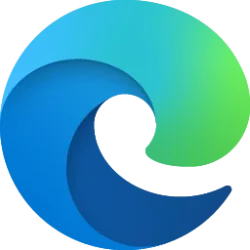This tutorial will show you how to see the full path in the address bar of File Explorer on demand in Windows 10 and Windows 11.
File Explorer shows breadcrumbs in the address bar by default. Breadcrumbs display the hierarchy path of folders that were navigated to for the current folder location. Contextual navigation buttons are available for each of these that can be used to access all locations that are connected to them.
Sometimes, you may want to see the full path of the current folder location in the address bar instead.
EXAMPLE: Breadcrumbs in address bar of File Explorer
Here's How:
1 While in File Explorer (Win+E), perform one of the following actions: (see screenshots below)
- Press the Alt + D keys.
- Press the Ctrl + L keys.
- Click/tap on the icon in the address bar to the left of the breadcrumbs.
- Click/tap on an empty area in the address bar to the right of the breadcrumbs.
2 You will now see the full path of the current folder location in the address bar. (see screenshot below)
If you like, you can copy (Ctrl+C) the full path.
That's it,
Shawn Brink
Related Tutorials
Last edited: