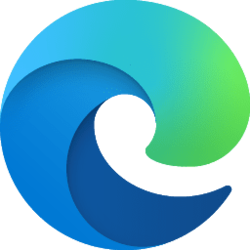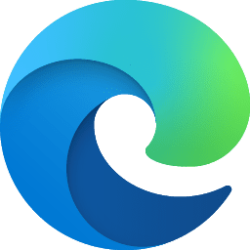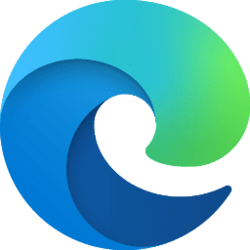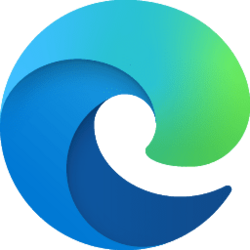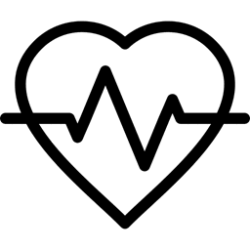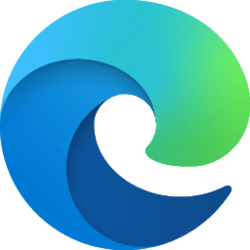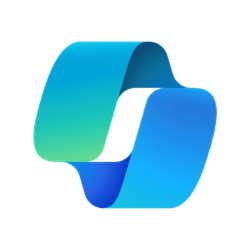This tutorial will show you how to show icon only or show name and icon for sites on the favorites bar in the Chromium based Microsoft Edge.
The Microsoft Edge web browser is based on Chromium and was released on January 15, 2020. It is compatible with all supported versions of Windows, and macOS. With speed, performance, best in class compatibility for websites and extensions, and built-in privacy and security features.
You can keep track of the websites you visit frequently by adding them as favorites in Microsoft Edge.
The favorites bar is a toolbar in Microsoft Edge that you can add your favorite websites you visit frequently on to make opening them faster and more convenient.
You can have each added site show icon only or name and icon on the favorites bar.
Here's How:
1 Open Microsoft Edge.
2 Right click on a site on the favorites bar. (see screenshots below)
3 Click/tap on Show icon only to check (show icon only) or uncheck (default - show name and icon) it for what you want.
This will not be available for folders on the favorites bar.
That's it,
Shawn Brink
Attachments
Last edited: