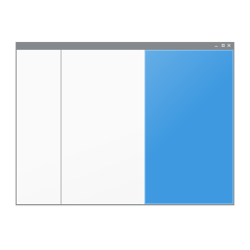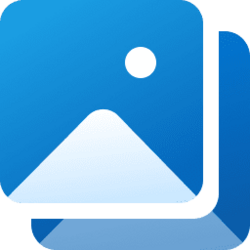This tutorial will show you how to show or hide the preview pane in File Explorer for your account in Windows 11.
The preview pane in File Explorer shows you the contents of a file, such as image or text files, without having to open it with an app.
Setting the preview pane to show or hide in File Explorer is a global setting that is applied to all folders, and not just in the current folder.
You can drag the left border of the preview pane left and right to increase or decrease its width in File Explorer.
If you set the preview pane to show, then it will replace the details pane if currently showing.
If you turn off thumbnail previews in File Explorer, image files will also not show a preview in the preview pane.
Contents
- Option One: Show or Hide Preview Pane in File Explorer from File Explorer Command Bar
- Option Two: Show or Hide Preview Pane in File Explorer using REG file
EXAMPLE: Preview pane in File Explorer
1 Open File Explorer (Win+E).
2 Click/tap on View on the command bar. (see screenshot below)
3 Check (show) or uncheck (hide - default) Preview pane for what you want.
1 Do step 2 (show) or step 3 (hide) below for what you would like to do.
2 To Show Preview Pane in File Explorer
A) Click/tap on the Download button below to download the file below, and go to step 4 below.
Show_Preview_pane_in_File_Explorer_for_current_user.reg
(Contents of REG file for reference)
Code:
Windows Registry Editor Version 5.00
[HKEY_CURRENT_USER\Software\Microsoft\Windows\CurrentVersion\Explorer\Modules\GlobalSettings\DetailsContainer]
"DetailsContainer"=hex:02,00,00,00,01,00,00,00
[HKEY_CURRENT_USER\Software\Microsoft\Windows\CurrentVersion\Explorer\Modules\GlobalSettings\Sizer]
"DetailsContainerSizer"=hex:15,01,00,00,01,00,00,00,00,00,00,00,c0,03,00,003 To Hide Preview Pane in File Explorer
This is the default setting.
A) Click/tap on the Download button below to download the file below, and go to step 4 below.
Hide_Preview_pane_in_File_Explorer_for_current_user.reg
(Contents of REG file for reference)
Code:
Windows Registry Editor Version 5.00
[HKEY_CURRENT_USER\Software\Microsoft\Windows\CurrentVersion\Explorer\Modules\GlobalSettings\DetailsContainer]
"DetailsContainer"=hex:02,00,00,00,02,00,00,00
[HKEY_CURRENT_USER\Software\Microsoft\Windows\CurrentVersion\Explorer\Modules\GlobalSettings\Sizer]
"DetailsContainerSizer"=hex:15,01,00,00,00,00,00,00,00,00,00,00,c0,03,00,004 Save the .reg file to your desktop.
5 Double click/tap on the downloaded .reg file to merge it.
6 When prompted, click/tap on Run, Yes (UAC), Yes, and OK to approve the merge.
7 If File Explorer is currently open, then close and reopen File Explorer to apply.
8 You can now delete the downloaded .reg file if you like.
That's it,
Shawn Brink
Related Tutorials
- Enable or Disable Show Preview Handlers in Preview Pane of File Explorer in Windows 11
- Reset Details and Preview Pane Width to Default in File Explorer in Windows 11
- Show or Hide Details Pane in File Explorer in Windows 11
- Show or Hide Navigation Pane in File Explorer in Windows 11
- Show or Hide Status Bar in File Explorer in Windows 11
Attachments
Last edited: