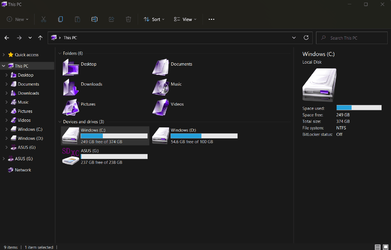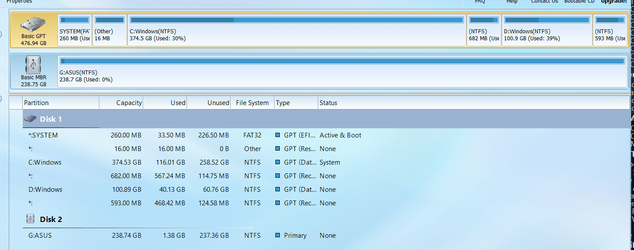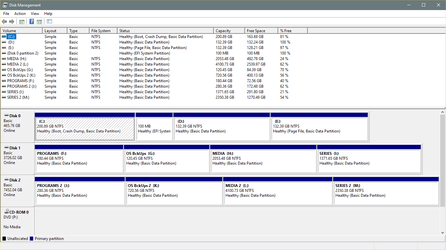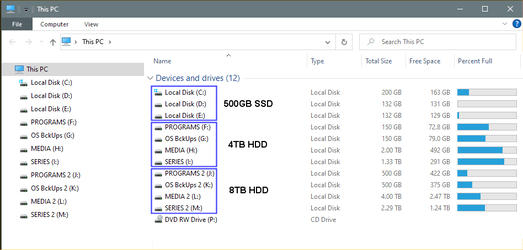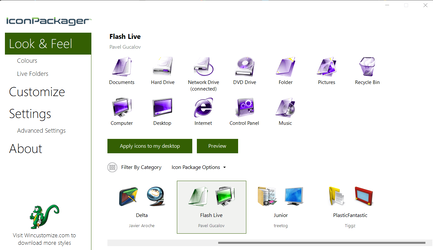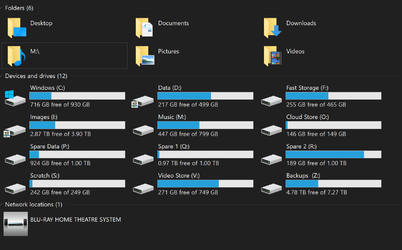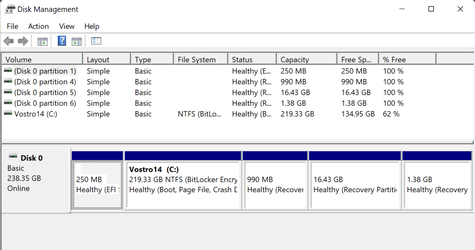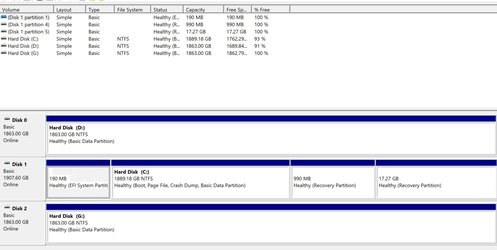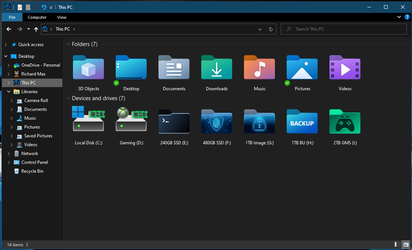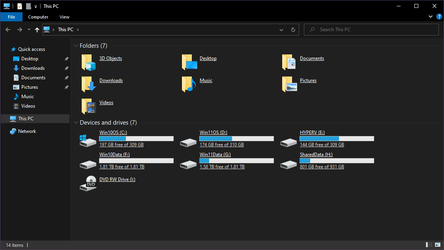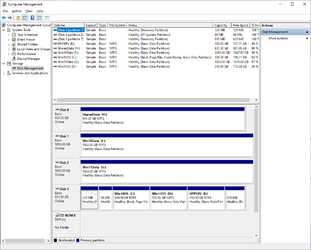- Local time
- 11:11 AM
- Posts
- 752
- OS
- Windows 11
Hello community!
As with some of my other posts, like this one, it would be interesting to see how users set up their disks so we can try and improve our own.
Please post a screenshot of your Disk Structure (right click Start Menu and choose Disk Management) and This PC section in File Explorer. If there is a reason why you structured your disk in a specific way, please post the reasons for the same.
Here is mine:
DISK MANAGEMENT

FILE EXPLORER
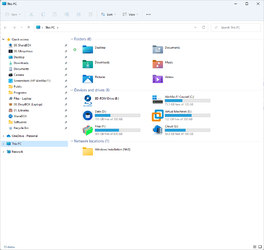
DETAILS
My laptop has 2 internal disks:
1. 1TB SSD: Crucial MX500
2. 1 TB HDD: Seagate
EXPLANATION
I wanted to setup the disk in a manner that is completely self-sufficient in multiple ways, i.e. I can get my laptop up and running without a backup disk, recovery disk or an installation disk. I have a dual-boot setup, a working recovery and access to ISOs and other files that may be required to repair, reset or restore a boot partition.
The dual-boot setup is primarily to have an OS to fall back to in case one of them crashes. That way I can continue to have access to all my files with zero downtime. Although one is not a mirror image of the other (I don't have such a requirement), people can consider setting it up that way if they have a need.
The Data partition primarily holds ISO files of various OS and also a backup copy of the Virtual Machines that I play around with. On one occasion, the macOS VM grew from 30 GB to 80 GB in a day and I couldn't figure out why that happened. So I simply deleted the .vmdk file and replaced it from the backup.
The Virtual Machines are in a separate partition of their own. I can access these from any of the OSes. Keeping them in a separate partition of their own allows me to keep an eye on their size and helps me manage my disk space better. I can play around with macOS, Linux distros and also access files in my external disks that are partitioned in a format that Windows cannot read.
If this was my Desktop, I would have a similar structure, although instead of partitions, I would have installed separate disks that do the same. But this privilege is not available for laptops.
So, overall an advanced and completely self-sufficient system (for personal use) that can do a lot more than a normal system, and can also repair itself without relying on external disks.
As with some of my other posts, like this one, it would be interesting to see how users set up their disks so we can try and improve our own.
Please post a screenshot of your Disk Structure (right click Start Menu and choose Disk Management) and This PC section in File Explorer. If there is a reason why you structured your disk in a specific way, please post the reasons for the same.
Here is mine:
DISK MANAGEMENT

FILE EXPLORER
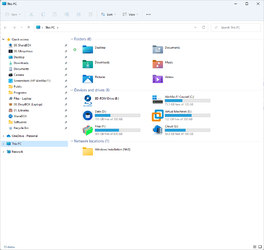
DETAILS
My laptop has 2 internal disks:
1. 1TB SSD: Crucial MX500
- Microsoft System Reserved (MSR): 100 MB
- EFI: 327 MB
- Recovery: 1 GB
- Windows 10: 120 GB
- Windows 11: 120 GB
- Data: used primarily to save system installation files, backups of VMs, etc.: 300 GB
- Virtual Machines: 300 GB
- Unallocated Space (Over Provisioning): 90 GB
2. 1 TB HDD: Seagate
- Files: For all my files as explained here
- Cloud: From where I can access/ download files in my cloud
EXPLANATION
I wanted to setup the disk in a manner that is completely self-sufficient in multiple ways, i.e. I can get my laptop up and running without a backup disk, recovery disk or an installation disk. I have a dual-boot setup, a working recovery and access to ISOs and other files that may be required to repair, reset or restore a boot partition.
The dual-boot setup is primarily to have an OS to fall back to in case one of them crashes. That way I can continue to have access to all my files with zero downtime. Although one is not a mirror image of the other (I don't have such a requirement), people can consider setting it up that way if they have a need.
The Data partition primarily holds ISO files of various OS and also a backup copy of the Virtual Machines that I play around with. On one occasion, the macOS VM grew from 30 GB to 80 GB in a day and I couldn't figure out why that happened. So I simply deleted the .vmdk file and replaced it from the backup.
The Virtual Machines are in a separate partition of their own. I can access these from any of the OSes. Keeping them in a separate partition of their own allows me to keep an eye on their size and helps me manage my disk space better. I can play around with macOS, Linux distros and also access files in my external disks that are partitioned in a format that Windows cannot read.
If this was my Desktop, I would have a similar structure, although instead of partitions, I would have installed separate disks that do the same. But this privilege is not available for laptops.
So, overall an advanced and completely self-sufficient system (for personal use) that can do a lot more than a normal system, and can also repair itself without relying on external disks.
My Computer
System One
-
- OS
- Windows 11
- Computer type
- Laptop
- Manufacturer/Model
- HP Envy dv7
- CPU
- Intel Core i7 3630QM
- Motherboard
- HP
- Memory
- 16 GB
- Graphics Card(s)
- Intel HD Graphics 4000 & Nvidia GeForce GT 635M
- Sound Card
- IDT High Definition
- Screen Resolution
- 1080p
- Hard Drives
- 1 TB Crucial MX500 on bay 1.
1 TB Seagate HDD on bay 2.
- Antivirus
- Windows Defender

 Not very exiting....
Not very exiting....