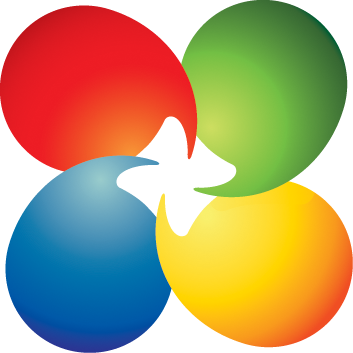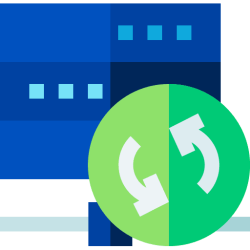DesignHeaad9206
Member
- Local time
- 6:53 PM
- Posts
- 68
- OS
- Win11 64 Pro
Hi!
It all started when I noticed that Windows Update was forcing some drivers which were older than the ones I had.
I did not do a clean install just because of that!
But at the next opportunity (like, probably I shoveled up something and I needed to do a clean install) I decided to do all I could to prevent Microsoft from doing what it wanted with MY laptop.
After MANY attempts, this became my to-go "clean install routine". I must specify, I am not an IT person, I just am a DIY guy who likes to get things right.
That's it.
I look forward to your wisdom about what I could improve :)
It all started when I noticed that Windows Update was forcing some drivers which were older than the ones I had.
I did not do a clean install just because of that!
But at the next opportunity (like, probably I shoveled up something and I needed to do a clean install) I decided to do all I could to prevent Microsoft from doing what it wanted with MY laptop.
After MANY attempts, this became my to-go "clean install routine". I must specify, I am not an IT person, I just am a DIY guy who likes to get things right.
- I start from USB drive (prepared with Media Creation Tool).
- although my OS language is English US I choose German as "Time and currency format" because 1 I am in Germany and 2 we have better privacy laws here and often by specifying Germany or EU the installation has less bullshit. I don't know it it makes any difference here but I still do it.
I tried choosing "English World" or "English EU" like I've read in some article about how to avoid bloatware, but it gave an error later. - when I'm forced to choose a network I click on SHIFT+F10 to open a terminal window and I use a USB mouse to bring it in focus so that I can actually type stuff in it (if you know of a way to achieve that without mouse, please say it).
I type oobe\bypassnro and after the automatic restart I can proceed without network and I say no to all privacy questions. - at the first start I install the BT driver so I can use my Logitech MX Master 3s which is a life savior with the side buttons to go back and forth (and there is a LOT of back and forth in all this process).
Then I install the graphic driver so I can start having things look like they should. - I deselect all folders in Indexing Options, I also right click on C and deselect "allow files in this folder to have content indexed".
- for some sadistic reason "most of the times but not always" bitlocker gets automatically activated on C, BUT it doesn't appear active when I look at it. I discovered it in Disk Management. So this became part of my clean install routine too: control panel > bitlocker > activate bitlocker on C > immediately deactivate it > double check in Disk Management. Done.
- now I go on Services and I disable Windows Search, SyMain (= Superfetch. Btw I also disable Prefetch in regedit) and Bitlocker. I also disable all the stuff that I know for sure that I don't use and that thanks to many trials and errors (since the golden times of BlackViper) I'm confident about.
- I open gpedit and I go through pretty much ever single freaking setting and I disable all the crap that I don't want. Most notably I disable the drivers update via Windows Update (and also OneSettings, which I only activate later in case there is some issue that supposedly OneSettings might automatically solve, please correct me if this is false), I set WU to only notify but neither download nor install, I disable all telemetry and data collection stuff, and until I'm sure that I have already installed all what I want I also temporarily disable all what mentions the Store or anything even remotely talking of autmatic update, because Windows is sneaky as foodle and with everything disabled it always finds a way to install stuff automatically.
- I install the following programs offline (PLEASE let me know if there are better options) and I run them all before going online:
- Revo Uninstaller: I like that after deinstalling it lets you scan for leftovers and you can choose what to clean up. I use it to immediately uninstall all Windows apps and System Components.
- Firefox: IE was famous as the most used browser... to download other browsers. Now that Microsoft has made the effort to improve on it with Edge, I made the effort to have an offline installer of Firefox so I don't even need to ever open Edge to download another browser. In a few of my clean installs I even deinstalled Edge but atm I leave it as an extra thing in case I have to check why something doesn't work in Firefox.
I install Firefox before any other program even if I'm still offline because some programs try to open their website after the installation and this triggers the first startup in Edge and I wanted to achieve the perfect clean install feeling of never ever having had to succumb to Edge.
- WinRiser: I use it only to deselect startup stuff that doesn't appear in the startup tab of Task Manager or of Revo. E.g. it's the only one that showed me that there's a "CreateExplorerShellUnelevatedTask" now in my startups.
- OOSU10: best software that I'm aware of to deselect all possible privacy concerning things. It also has options to avoid many of the things that I until now used gpedit for. But it doesn't seem to change gpedit settings. Maybe it changes the registry, no idea. If you know, let me know :)
- XD-Antispy: it has a few things which afaik aren't present in OOSU10, like all the "ad" stuff. Btw it's just an executable but not an installer.
- SDIO: the only drivers updater that I trust. I like that it lets you see all info about the drivers you have and the ones you could install. I download the driver packages for my laptop before the clean install so I can install everything offline.
- Windscribe: my VPN of choice not because it's any better than what you see recommended in Privacy websites, but I simply like some of the options that only they offer, particularly in their browser addon and android app, like GPS/Timezone/Language spoofing, and their DNS with malware/phishing/tracking protection is also nice because together with the AdGuard browser addon and my healthy browing and downloading habits gives me enough safety to feel confident with disabling the real-time feature of Microsoft Defender and only do regular scans with it and with Malwarebytes. - only then I connect the LAN adapter, and install LG Update (I have an LG Gram) to install the things that SDIO couldn't install.
- while LG Update does its thing I quickly use vukilis Windows11-Optimizer-Debloater and ChrisTitusTech winutil (which both need internet) to debloat and tweak the very few things that are left (like adding "end task" to the right click menu for taskbar stuff, or a nice looking mouse cursor).
- when all this is over I go to the advanced settings of my BIOS and I tweak all the things that can make my system heat and trigger the fan. I need to do it again after every clean install because LG's updates will change it back to default.
And on a side note these settings also influence how the fan will spin during a clean install, so, if you're as sensitive to fan noise as I am, you might want to check that. - During and/or after all of this I go through all the options in Settings and Control Panel to tweak things like I want them.
- NEVER EVER do I manually check for Windows updates because I've learnt with lot of frustration (and a few clean installs more) that even when WU is set not to automatically update anything, if you check for updates manually it will automatically downlad and install whatever it finds. I REALLY HATE THIS!
That's it.
I look forward to your wisdom about what I could improve :)
- Windows Build/Version
- 11 Pro, Version 10.0.22631 Build 22631
My Computer
System One
-
- OS
- Win11 64 Pro