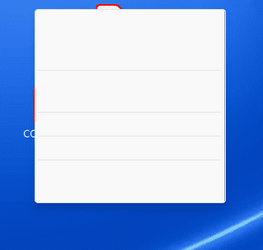liamfm
New member
- Local time
- 3:45 PM
- Posts
- 4
- OS
- windows
I recently updated my windows 11 and some bugs appeared regarding icons and text bars:
1. as shown in the file attached, when pressing "show more options" button after right click i get this invisible bar, i CAN press the options but everything is invisible.
2. When using outlook and i cant see icons and text bars such as the flag and paperclip icons next to messages, pressing the "..." button in messages gives me the same invisible bar as shown in the file attached. not sure if its related to same issue, but i would like to know since both of these problems came out around the same time.
1. as shown in the file attached, when pressing "show more options" button after right click i get this invisible bar, i CAN press the options but everything is invisible.
2. When using outlook and i cant see icons and text bars such as the flag and paperclip icons next to messages, pressing the "..." button in messages gives me the same invisible bar as shown in the file attached. not sure if its related to same issue, but i would like to know since both of these problems came out around the same time.
Attachments
My Computer
System One
-
- OS
- windows