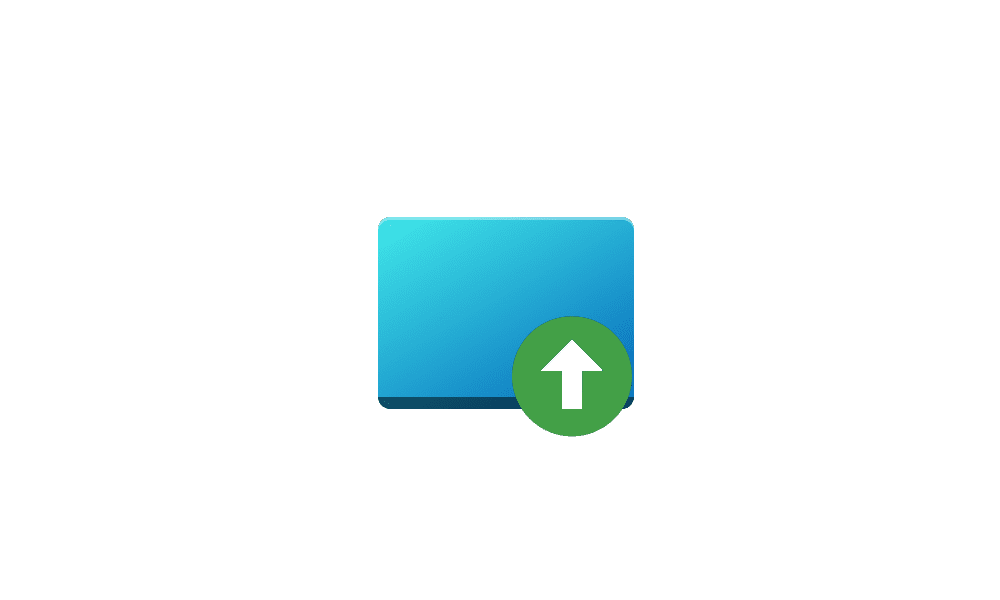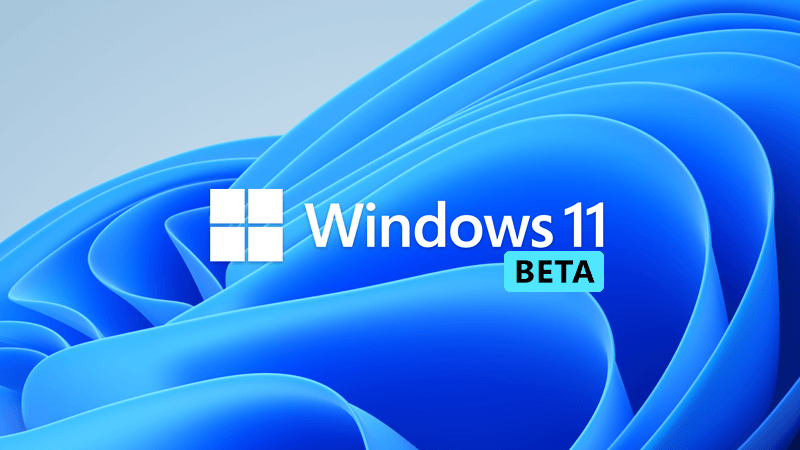Enferlain
Member
- Local time
- 2:17 PM
- Posts
- 7
- OS
- Win 11
I reinstalled my system once because my start menu icons disappeared for no reason. Now it's the startup folder that got emptied. I legitimately did not do anything, so I don't understand why it happened.
Any idea how to get them back with a fix or something? Or do I just go through all the programs that start up and add them myself? They still start so I assume there must be a registry somewhere that makes them start up, but the shortcuts are gone from their place.

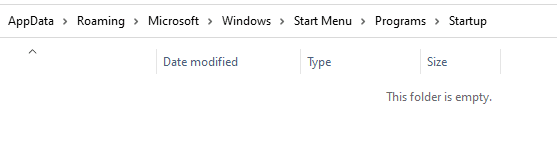

Any idea how to get them back with a fix or something? Or do I just go through all the programs that start up and add them myself? They still start so I assume there must be a registry somewhere that makes them start up, but the shortcuts are gone from their place.

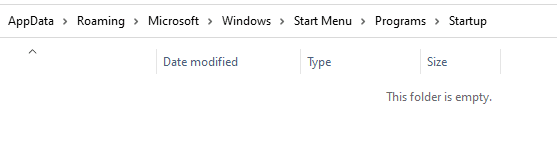

- Windows Build/Version
- 22623.1028
My Computer
System One
-
- OS
- Win 11
- Computer type
- PC/Desktop
- CPU
- Ryzen 3950x
- Motherboard
- Asus rog x570 Dark hero
- Memory
- 2x 16gb Trident Z 3200 2x 16gb Trident Z 4000
- Graphics Card(s)
- Asus rog 6800xt liquid
- PSU
- Corsair hx850i
- Case
- Dark Base pro 900