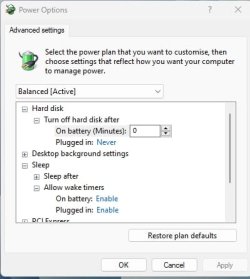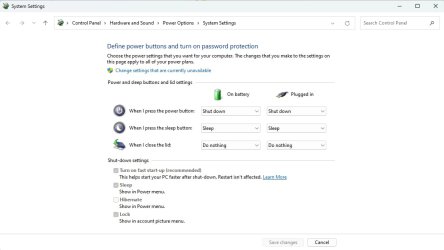I have created a task schedule to trigger my machine to wake from sleep everyday at 08:00. It will have been put to sleep at the end of a scheduled backup the night before.
I have set the schedule to simply open Microsoft Edge at 08:00 every day. If I manually run the schedule it works, but it will not trigger when the machine is in sleep mode.
Any ideas anyone?
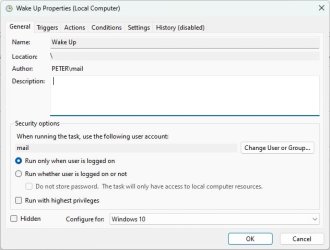
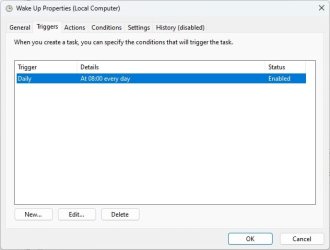
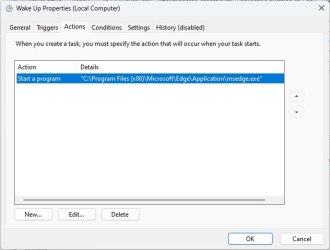
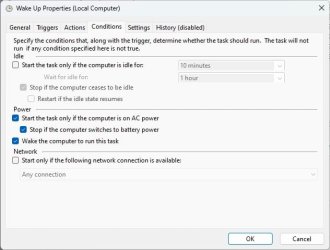
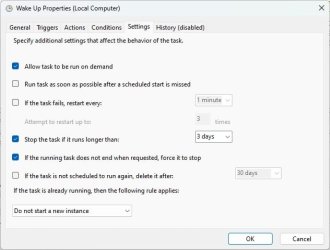
I have set the schedule to simply open Microsoft Edge at 08:00 every day. If I manually run the schedule it works, but it will not trigger when the machine is in sleep mode.
Any ideas anyone?
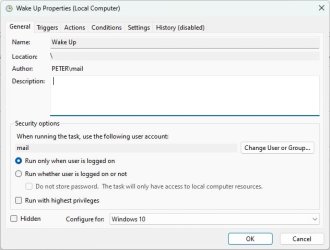
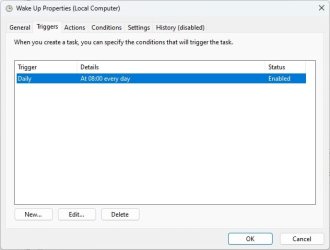
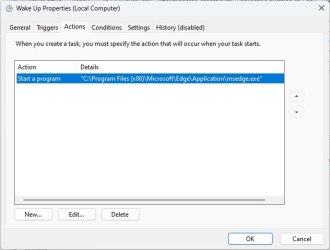
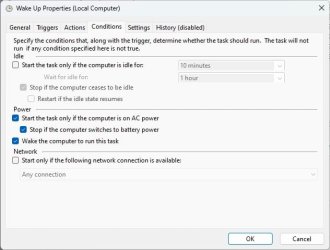
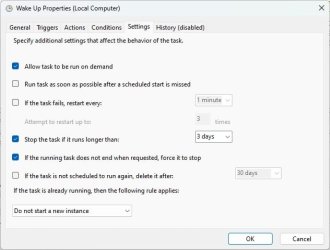
- Windows Build/Version
- 23H2
My Computer
System One
-
- OS
- Windows 11 Pro
- Computer type
- PC/Desktop
- Manufacturer/Model
- MinisForum