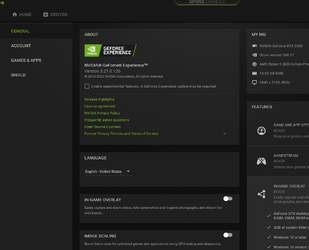I decided to install Win11 on my desktop ahead of Microsoft offering it to me by upgrading from Win 10. Now sometimes a few days after a reboot when I maximise some windows on my first or second iiyama monitors the window fills the whole screen instead of leaving the taskbar showing.
Dose anyone have any idea if there is anything I can do to prevent this.
Thanks,
Viv
Dose anyone have any idea if there is anything I can do to prevent this.
Thanks,
Viv
- Windows Build/Version
- Windows 11 Home version 21H2 (OS build 22000.376).
My Computer
System One
-
- OS
- Windows 11
- Computer type
- PC/Desktop
- Manufacturer/Model
- Self build
- CPU
- Intel(R) Core(TM) i7-8700 CPU @ 3.20GHz 3.19 GHz
- Motherboard
- Gigabyte Technology Co., Ltd. Z390 AORUS PRO-CF
- Memory
- 32.0 GB
- Graphics Card(s)
- Nvidia Quadro P400 graphics card
- Monitor(s) Displays
- iiyama
- Screen Resolution
- 2560 x 1440

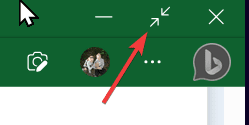
 In GEForce Experience, click Settings, you'll get this screen.
In GEForce Experience, click Settings, you'll get this screen.