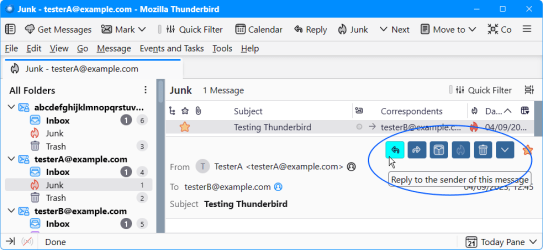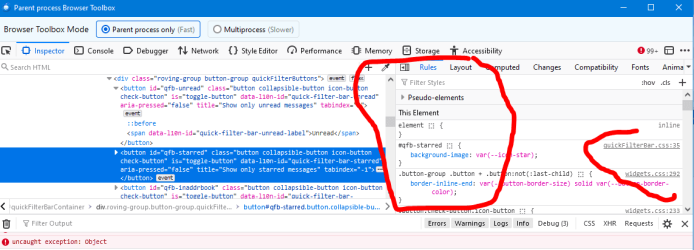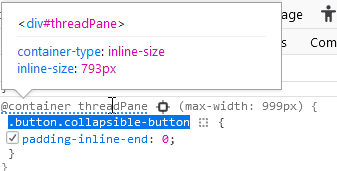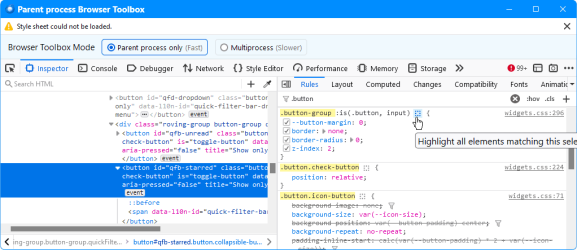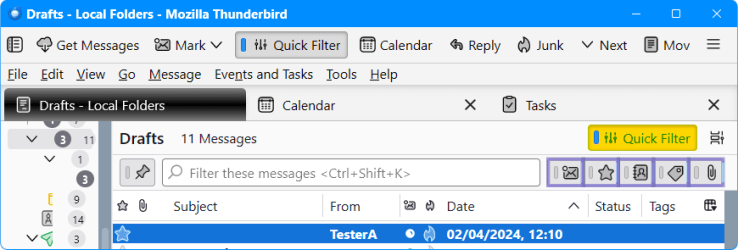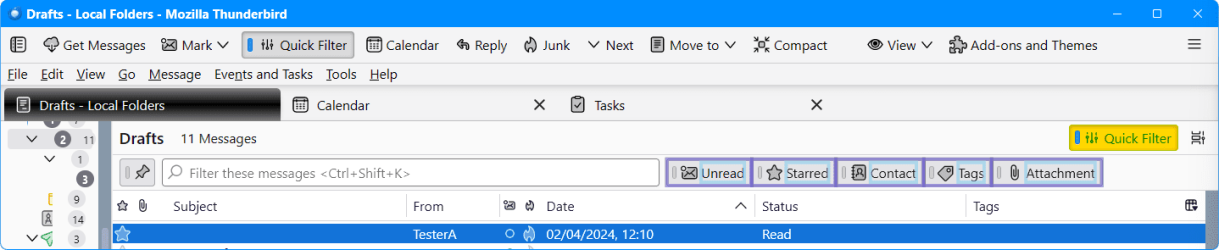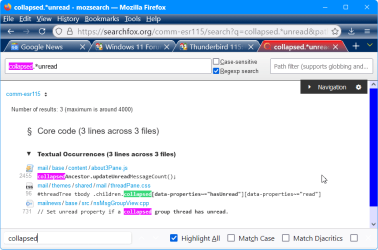- Local time
- 6:03 AM
- Posts
- 35
- OS
- Windows 11 Pro 64-bit (10.0, Build 22631)
Hello everybody,
A particular greeting to my known friend @das10 and @Wisewiz.
I have not heard from you in a longtime. I hope this page is not dead because it is quite fun.
Today I expermented, (don't look at the colors. Just sampling) the following code. But I do not manage to separate the bottons and isolate the hovering on each of them.

A new nice review would be nice.
A particular greeting to my known friend @das10 and @Wisewiz.
I have not heard from you in a longtime. I hope this page is not dead because it is quite fun.
Today I expermented, (don't look at the colors. Just sampling) the following code. But I do not manage to separate the bottons and isolate the hovering on each of them.
CSS:
#header-view-toolbar {
background-color: #336699 !important;
color: white !important;
}
#header-view-toolbar:hover {
background-color: cyan !important;
color: black !important;
}
A new nice review would be nice.
My Computer
System One
-
- OS
- Windows 11 Pro 64-bit (10.0, Build 22631)
- Computer type
- PC/Desktop
- Manufacturer/Model
- Dell MKSVN68 OptiPlex 3000
- CPU
- 12th Gen Intel(R) Core(TM) i5-12500T (12 CPUs), 2.0Ghz
- Memory
- 16.384MB RAM
- Graphics Card(s)
- Radeon HD
- Sound Card
- Dr Dre Beat