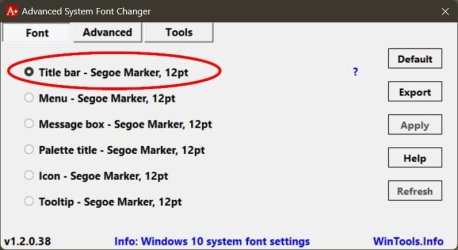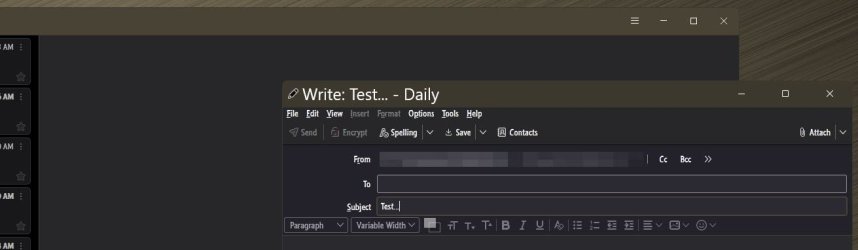Is there any way to increase the size of the area shown in the image below highlighted in yellow? Compared to the huge main area at the top with the big red 'X' to close Thunderbird, when I view an email, the top area of the email is tiny.
I have tried changing the font size in Thunderbird but it doesn't alter that area, my PC is already on 175% scaling which is fine for everything else and I have tried using different themes but they are all the same.
I'm currently on the latest version 115.9.0 (64-bit) of Thunderbird. Any Thunderbird guru know any tweak how I can adjust this area?

I have tried changing the font size in Thunderbird but it doesn't alter that area, my PC is already on 175% scaling which is fine for everything else and I have tried using different themes but they are all the same.
I'm currently on the latest version 115.9.0 (64-bit) of Thunderbird. Any Thunderbird guru know any tweak how I can adjust this area?

My Computer
System One
-
- OS
- Windows 11 Pro 24H2
- Computer type
- PC/Desktop
- Manufacturer/Model
- Local shop built (KC Computers Ltd)
- CPU
- Intel Core i9 13900F
- Motherboard
- Gigabyte Z690 Gaming X (rev. 1.0/1.1) - (BIOS: F30 Sep 27, 2024)
- Memory
- 2 x Kingston Fury 32gb DDR5 5600 Beast
- Graphics Card(s)
- Gigabyte Eagle (Nvidia) RTX 3060
- Sound Card
- Chord Async USB 44.1kHz - 384kHz 2Qute DAC
- Monitor(s) Displays
- Gigabyte AORUS FO32U2 32” OLED Flat Gaming Monitor, 0.03ms, KVM, 250 cd/m2, FreeSync Premium Pro, HDR True Black 400
- Screen Resolution
- 3840 x 2160 (UHD), 240Hz
- Hard Drives
- 1 x KINGSTON NVMe M.2 SSDSKC3000D2048G 2TB
1 x Samsung SSD 870 EVO 250GB
2 x Crucial CT4000MX500SSD1 4TB
2 x Crucial CT2000MX500SSD1 2TB
1 x Crucial CT250MX500SSD1 250.0 GB
- PSU
- Gigabyte 750w
- Case
- Fractal Torrent
- Cooling
- Stock Intel CPU, 2 x Fractal 180mm PWM (front), 3 x Fractal 140mm PWM (bottom)
- Keyboard
- Logitech MX Mechanical Wireless Illuminated Performance Keyboard
- Mouse
- Logitech MX Master 3S Wireless Performance Mouse
- Internet Speed
- 900 Mbps/300 Mbps Trooli FTTP
- Browser
- Firefox
- Antivirus
- Eset Nod32