This tutorial will show you how to turn on or off AI Mode in Google Search on a web browser for your account in Windows 10 and Windows 11.
AI Mode in Search uses advanced reasoning and multimodal capabilities from Gemini 2.5 to help with even your toughest questions. While AI Mode is available to everyone in the US, signing up for Labs gets you early access to its experimental advanced capabilities. In the near future, with Labs, you’ll get to try:
- Live capabilities in Search, for real-time help: Talk back-and-forth with Search about what you see in real-time, using your camera, with Search Live.
- Agentic capabilities, to do the work for you: Get help finding event tickets, restaurant reservations, and local appointments with Project Mariner capabilities in AI Mode.
- Deep Search to help you dive deeper on your research: For questions where you want an even more thorough response, get help with Deep Search. It will issue hundreds of searches, reason across disparate pieces of information, and create an expert-level fully-cited report in just minutes, saving you hours of research.
- Complex analysis and data visualization: When you need some extra help crunching numbers or visualizing data, the AI Mode experiment will analyze complex datasets and create graphs and charts that bring them to life.
- Go to google.com/aimode.
- Go to www.google.com, enter a question in the Search bar, and tap AI Mode on the Search bar.
- On the Google app , tap AI Modeon the home screen.
References:
Try experiments in Search Labs
Get AI-powered responses with AI Mode in Google Search - Computer - Google Search Help
AI Mode is Google’s most powerful AI search experience. You can ask anything and get an AI-powered response, with the ability to go deeper through follow-up questions and helpful links to the web. AI
support.google.com

Google AI Mode - a new way to search, whatever’s on your mind
Meet AI Mode in Google Search - a new generative AI search experience powered by Gemini 2.0.
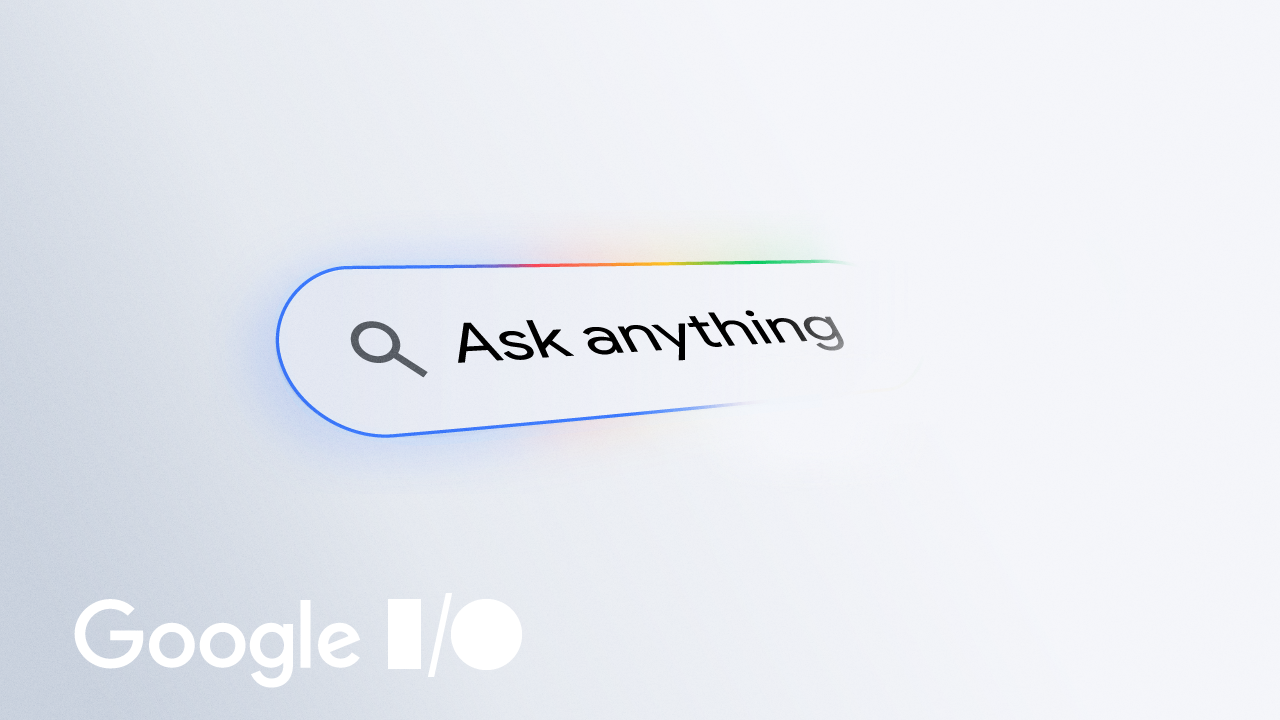
AI in Search: Going beyond information to intelligence
Today at I/O, we showed how we’re enhancing Search with our latest Gemini models via AI Mode.
You can use the URL below to always open the Google Search page without AI Mode no matter if signed in with your Google account.
https://www.google.com/webhp?udm=14
EXAMPLE: AI Mode in Google Search
Here's How:
1 Go to www.google.com in your web browser (ex: Edge or Chrome).
2 Click/tap on the Search Labs icon at the top right corner. (see screenshot below)
3 Sign in with your Google account if not already.
4 Click/tap on the AI Mode experiment. (see screenshot below)
5 Turn on or off AI Mode for what you want. (see screenshots below)
If you turned on AI Mode, you can click/tap on Try AI Mode to go to the google.com/aimode page.
That's it,
Shawn Brink
Last edited:












