This tutorial will show you how to remove "AI Overview" from your Google Search results in any browser on Windows 10 and Windows 11.
With AI Overviews in Google Search, it’s easier than ever for people to find the information they need and discover relevant sites across the web, which opens up more opportunities to connect with publishers, businesses and creators.
AI Overviews are a generative AI-powered feature that provide quick summaries and key information. Some users find them distracting, while others prefer to see search results in the traditional format.
AI Overviews are a core feature of Google Search and cannot be turned off.
However, you can use workarounds to remove seeing AI Overviews (when available) in your Google Search results without having to use a different search engine (ex: Bing).
References:
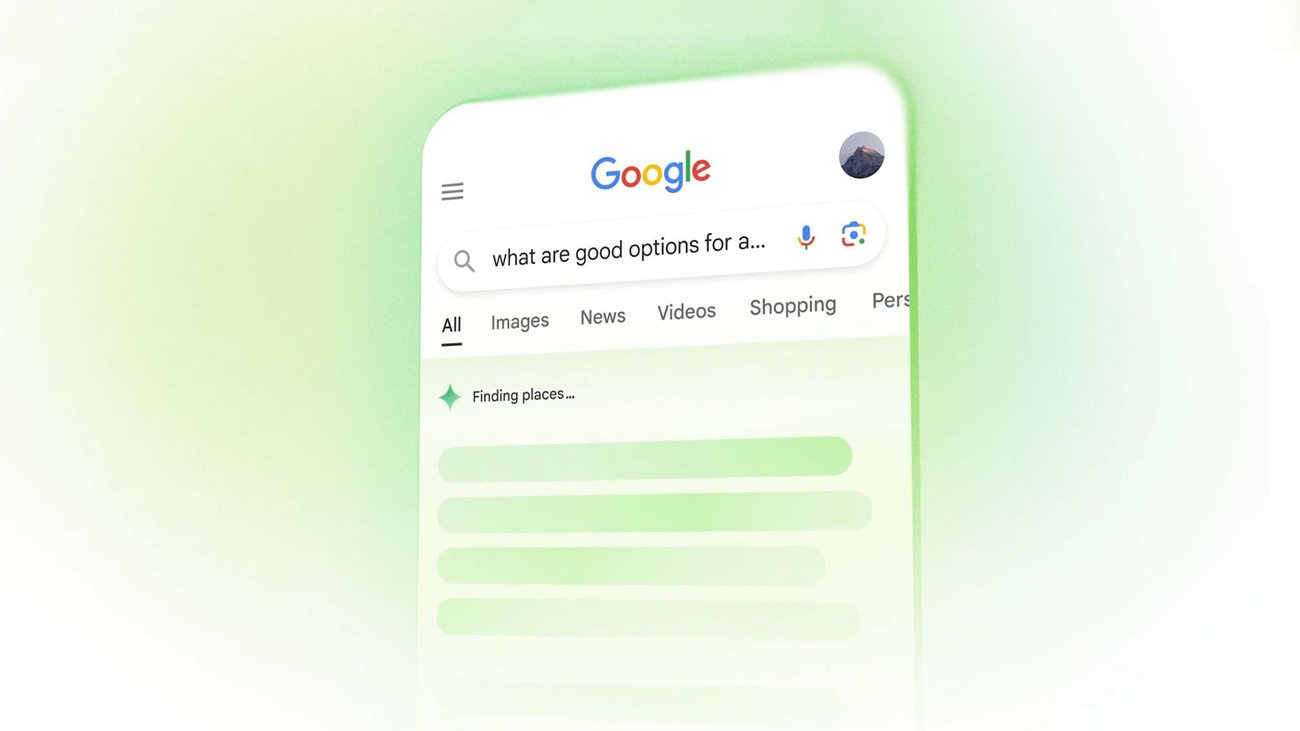
Generative AI in Search: Let Google do the searching for you
We’re bringing AI Overviews to everyone in the U.S. and adding new gen AI experiences to take more of the legwork out of searching.

AI Overviews in Search are coming to more places around the world
AI Overviews in Search are expanding to 100+ countries and multiple languages, bringing monthly users to over 1 billion.
Try experiments in Search Labs
“AI Overviews and more” in Search Labs - Android - Google Search Help
Note: This Help Center article applies to users who have opted-in to the "AI Overviews and more” experiment in Search Labs
support.google.com
Find information in faster & easier ways with AI Overviews in Google Search - Google Search Help
Find what you're looking for faster and easier with AI Overviews in search results. AI Overviews can take the work out of searching by providing an AI-generated snapshot with key information and links
support.google.com
Contents
- Option One: Remove AI Overview in Google Search Results using Web Tab
- Option Two: Remove AI Overview in Google Search Results in Chrome using Custom Search Engine
EXAMPLE: AI Overview in Google Search
This will only remove "AI Overview" in Google Search results per instance in any browser.
1 When you see AI Overview in your Google Search results, click/tap on Web tab at the top to filter out "AI Overview" (All) results. (see screenshots below)
This option will have Google Search results always "Web" filtered by default instead of "All" results that can show AI Overviews.
1 Open Google Chrome.
2 Click/tap on the Customize and control Google Chrome (3 dots) button, and click/tap on Settings. (see screenshot below)
3 Click/tap on the Manage search engines and site search link. (see screenshot below)
4 Under Site search, click/tap on the Add button. (see screenshot below)
5 Perform the steps below: (see screenshot below)
- Enter any Name (ex: "No AI Overview - Web only") you want for this search engine.
- Enter any Shortcut ("@WebOnly") you want for this search engine.
- Copy and paste
https://www.google.com/search?q=%s&udm=14into the URL box.
The "udm=14" string omits AI Overviews in the Google Search results by using "Web" filter by default instead of "All".
- Click/tap on Add.
6 Under Site search, click/tap on the More actions (3 dots) button for this added search engine (ex: "No AI Overview - Web only"), and click/tap on Make default. (see screenshot below)
7 You can now close the Settings page in Chrome.
That's it,
Shawn Brink
Last edited:








