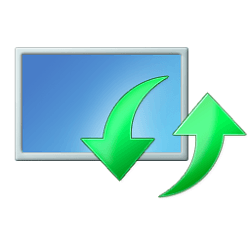This tutorial will show you how to turn on or off "Get me up to date" for Windows Update in Windows 11.
In Windows 11, you decide when and how to get the latest updates to keep your device running smoothly and securely. When you update, you'll get the latest fixes and security improvements, helping your device run efficiently and stay protected. In most cases, restarting your device completes the update.
You can turn on Get me up to date to restart as soon as possible (even during active hours) to finish updating, and notify you 15 minutes before restarting so you can make sure your device is on an plugged in.
Contents
- Option One: Turn On or Off "Get me up to date" for Windows Update in Settings
- Option Two: Turn On or Off "Get me up to date" for Windows Update using REG file
EXAMPLE: Restart notification from Windows Update "Get me up to date"
1 Open Settings (Win+I).
2 Click/tap on Windows Update on the left side, and click/tap on Advanced options on the right side. (see screenshot below)
3 Turn On or Off (default) Get me up to date for what you want. (see screenshot below)
4 You can now close Settings if you like.
You must be signed in as an administrator to use this option.
1 Do step 2 (on) or step 3 (off) below for what you want.
2 Turn On "Get me up to date" for Windows Update
A) Click/tap on the Download button below to download the REG file below, and go to step 4 below.
Turn_ON_Get_me_up_to_date.reg
Download
(Contents of REG file for reference)
Code:
Windows Registry Editor Version 5.00
[HKEY_LOCAL_MACHINE\SOFTWARE\Microsoft\WindowsUpdate\UX\Settings]
"IsExpedited"=dword:000000013 Turn Off "Get me up to date" for Windows Update
This is the default setting.
A) Click/tap on the Download button below to download the REG file below, and go to step 4 below.
Turn_OFF_Get_me_up_to_date.reg
Download
(Contents of REG file for reference)
Code:
Windows Registry Editor Version 5.00
[HKEY_LOCAL_MACHINE\SOFTWARE\Microsoft\WindowsUpdate\UX\Settings]
"IsExpedited"=dword:000000004 Save the .reg file to your desktop.
5 Double click/tap on the downloaded .reg file to merge it.
6 When prompted, click/tap on Run, Yes (UAC), Yes, and OK to approve the merge.
7 You can now delete the downloaded .reg file if you like.
That's it,
Shawn Brink
Attachments
Last edited: