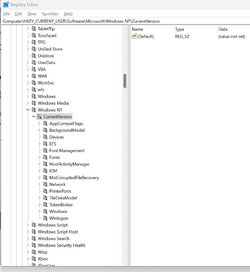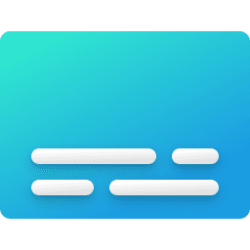This tutorial will show you how to turn on or off Live Captions for your account in Windows 11.
Microsoft introduced a new feature called Live Captions starting with Windows 11 build 22557.
Live captions will help everyone, including people who are deaf or hard of hearing, better understand audio by viewing captions of spoken content. Captions are automatically generated on-device from any content with audio. Captions can be displayed at the top or bottom of the screen, or in a floating window. The caption window can be resized, and caption appearance can be personalized by applying or customizing a caption style. Microphone audio can be included, which can be helpful during in-person conversations.
Live captions supports speech recognition in:
- Chinese (Simplified, China)
- Chinese (Traditional, Hong Kong SAR)
- Chinese (Traditional, Taiwan)
- Danish
- English (Australia)
- English (Canada)
- English (India)
- English (Ireland)
- English (New Zealand)
- English (United Kingdom)
- English (United States)
- French (Canada)
- French (France)
- German (Germany)
- Italian (Italy)
- Japanese
- Korean
- Portuguese (Brazil)
- Portuguese (Portugal)
- Spanish (Mexico)
- Spanish (Spain)
Reference:
Use live captions to better understand audio - Microsoft Support
Learn how to use live captions
Use live captions to better understand audio - Microsoft Support
Learn how to use live captions
Troubleshooting live captions or voice access setup issues - Microsoft Support
Troubleshoot problems with downloading the required language files when setting up live captions or voice access.
Turning on live captions will download the live captions language files. Voice data will be processed locally and your data isn't shared to the cloud.
When turned on the first time, live captions will prompt for download of the required speech model to enable on-device captioning.
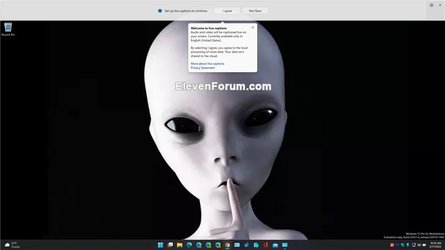
Contents
- Option One: Turn On and Off Live Captions using Keyboard Shortcut
- Option Two: Turn On and Off Live Captions in Quick Settings
- Option Three: Turn On and Off Live Captions in Settings
- Option Four: Turn Off Live Captions from Live Captions bar
- Option Five: Turn Off Live Captions in Task Manager
EXAMPLE: Live captions on Copilot+ PC
1 Press the Win + Ctrl + L keys to toggle live captions on or off.
1 Open Quick Settings (Win+A), and
2 Perform an available action below. (see screenshots below)
- Click/tap on the Live captions button to toggle on and off.
- Click/tap on Accessibility, and turn on or off (default) Live captions for what you want.
The Live captions button in Quick Settings is only available starting with Windows 11 build 26080 (Canary and Dev).
1 Open Settings (Win+I).
2 Click/tap on Accessibility on the left side, and click/tap on Captions under Hearing on the right side. (see screenshot below)
3 Turn on or off (default) Live captions for what you want. (see screenshot below)
4 You can now close Settings if you like.
1 Close (X) the live captions bar. (see screenshot below)
1 Open Task Manager (Ctrl+Shift+Esc).
2 Open either the Processes or Details page in Task Manager. (see screenshots below)
3 Select the Live captions (Processes) or LiveCaptions.exe (Details) process in the Name column.
4 Click/tap on End task on the toolbar.
That's it,
Shawn Brink
Related Tutorials
- Change Live Captions Bar Position and Size on Screen in Windows 11
- Change Closed Caption Style in Windows 11
- Add Language for Live Captions in Windows 11
- Change Language for Live Captions in Windows 11
- Turn On or Off Include Microphone Audio in Live Captions in Windows 11
- Turn On or Off Live Captions Profanity Filter in Windows 11
Last edited: