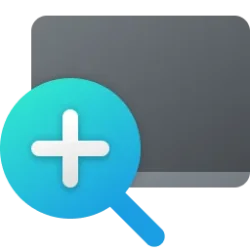This tutorial will show you different ways to turn on (start) or turn off (stop) Magnifier for your account in Windows 11.
Magnifier makes part or all of your screen bigger so you can see words and images better.
References:
Use Magnifier to make things on the screen easier to see - Microsoft Support
Learn how to make items on the screen appear larger by using Magnifier in Windows.
Windows keyboard shortcuts for accessibility - Microsoft Support
Learn more about keyboard shortcuts for accessibility in Windows, including shortcuts for Narrator, Magnifier, and more.
Contents
- Option One: Turn On or Off Magnifier using Keyboard Shortcut
- Option Two: Turn On or Off Magnifier in Settings
- Option Three: Turn On Magnifier in Control Panel
- Option Four: Turn On Magnifier by running Magnify.exe
- Option Five: Turn Off Magnifier from Magnifier
- Option Six: Turn Off Magnifier from Magnifier Icon on Taskbar
- Option Seven: Turn Off Magnifier in Task Manager
EXAMPLE: Magnifier
1 Press the
 + Plus keys to turn on Magnifier.
+ Plus keys to turn on Magnifier.OR
2 Press the
 + Esc keys to turn off Magnifier.
+ Esc keys to turn off Magnifier.1 Open Settings (Win+I).
2 Click/tap on Accessibility on the left side, and click/tap on Magnifier on the right side. (see screenshot below)
3 Turn on or off (default) Magnifier for what you want. (see screenshot below)
4 You can now close Settings if you like.
1 Open the Control Panel (icons view), and click/tap on the Ease of Access Center icon.
2 Click/tap on Start Magnifier at the top. (see screenshot below)
3 You can now close the Ease of Access Center if you like.
1 Open Run (Win+R), File Explorer (Win+E), Windows Terminal, or Windows Search (Win+S).
2 Run the C:\Windows\System32\Magnify.exe file.
1 Click/tap on the Close (X) button on Magnifier. (see screenshot below)
1 Right click on the Magnifier icon on the taskbar. (see screenshot below)
2 Click/tap Close window.
1 Open Task Manager (Ctrl+Shift+Esc).
2 Click/tap on the Processes tab on the left side. (see screenshot below)
3 Select the Microsoft Screen Magnifier process under "Apps".
4 Click/tap on End task on the command bar.
5 You can now close Task Manager if you like.
That's it,
Shawn Brink
Last edited: