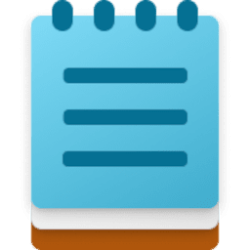This tutorial will show you how to turn on or off using spellcheck and autocorrect in the Notepad app for your account in Windows 11.
Notepad is a fast and simple text editor that can be used to view, edit, and search through plain text documents instantly.
Starting with the Notepad app version 11.2402.18.0, Notepad will now highlight misspelled words and provide suggestions so that you can easily identify and correct mistakes. Microsoft is also introducing autocorrect which seamlessly fixes common typing mistakes as you type.
To fix a spelling mistake, click, tap, or use the keyboard shortcut Shift + F10 on the misspelled word to see suggested spellings. Selecting a suggestion immediately updates the word. You can also choose to ignore words in a single document or add them to the dictionary, so they are not flagged as a mistake again. Spellcheck in Notepad supports multiple languages.
This feature is enabled by default for some file types but is off by default in log files and other file types typically associated with coding. You can toggle this setting on or off globally or for certain file types in Notepad app settings or temporarily for the current file in the context menu. Microsoft has organized the settings page as well to make it easier to find and adjust Notepad app settings.
Reference:

Spellcheck in Notepad begins rolling out to Windows Insiders
UPDATE 4/9: The below update for Notepad (version 11.2402.22.0) that introduces spellcheck has begun rolling ou
Microsoft is beginning to roll out spellcheck in Notepad, so it may not be available to all Insiders in the Canary and Dev Channels just yet as Microsoft plans to monitor feedback and see how it lands before pushing it out to everyone.
EXAMPLE: Misspelled word highlighted in Notepad with options to correct the spelling
Here's How:
1 Open Notepad.
2 Click/tap on the Settings (gear) button. (see screenshot below)
3 Turn On (default) or Off Spell check for what you want. (see screenshot below)
4 If you turned on spell check, expand open Spell check, and turn On (default) or Off any file types you want spell check and autocorrect to work for.
5 If you turned on spell check, turn On (default) or Off Autocorrect for what you want.
You can click/tap on the Back arrow at the top left corner to exit Settings and go back to the Notepad editor.
That's it,
Shawn Brink
Last edited: