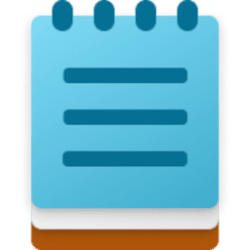This tutorial will show you how to turn on or off the Rewrite AI feature in the Notepad app for your account in Windows 11.
Notepad is a fast and simple text editor that can be used to view, edit, and search through plain text documents instantly.
Starting with Notepad version 11.2410.17.0 for Windows Insiders in the Canary, Dev, Beta, and RP channels on Windows 11, Microsoft is introducing the ability to rewrite content in Notepad with the help of generative AI.
Rewrite (Ctrl+I) in Windows Notepad is a powerful AI feature that helps refine your text with a powerful AI model named GPT. GPT can rephrase sentences, adjust tone, or modify the length of your content based on your preferences. Whether you’re looking to shorten a paragraph, change the tone, or rewrite entire sections, Rewrite empowers you to enhance your writing seamlessly with the help of AI.
References:
Enhance Your Writing with AI in Notepad - Microsoft Support

New AI experiences for Paint and Notepad begin rolling out to Windows Insiders
UPDATED 11/14: The below Paint and Notepad updates are beginning to rollout to Windows Insiders in the Beta and Release Preview Channels. Please note that generative fill in Paint is ONLY available on Snapdragon-powered Copilot+ PCs
Rewrite in Notepad is available in preview to all users in the following regions – United States, France, UK, Canada, Italy and Germany.
EXAMPLE: Notepad app with rewrite dialog open
Here's How:
1 Open the Notepad app.
2 Click/tap on the Settings (gear) button. (see screenshot below)
3 Under AI Features, turn On (default) or Off Rewrite for what you want. (see screenshot below)
You can click/tap on the Back arrow at the top left corner to exit Settings and go back to the Notepad editor.
That's it,
Shawn Brink
Last edited: