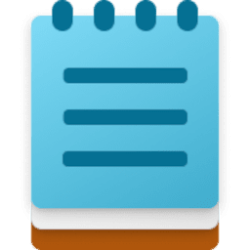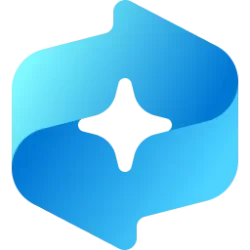This tutorial will show you how to use the Rewrite feature in the Notepad app to enhance your writing with AI in Windows 11.
Notepad is a fast and simple text editor that can be used to view, edit, and search through plain text documents instantly.
Starting with Notepad version 11.2410.17.0 in Windows 11, Microsoft is introducing the ability to rewrite content in Notepad with the help of generative AI.
Rewrite (Ctrl+I) in Windows Notepad is a powerful AI feature that helps refine your text with a powerful AI model named GPT. GPT can rephrase sentences, adjust tone, or modify the length of your content based on your preferences. Whether you’re looking to shorten a paragraph, change the tone, or rewrite entire sections, Rewrite empowers you to enhance your writing seamlessly with the help of AI.
To use Rewrite, you need to sign in to Notepad with your Microsoft account. Rewrite is powered by a cloud-based service that requires authentication and authorization. Signing in with your Microsoft account also allows you to access your AI credits, which are required for generating content with GPT.
In the United States, France, UK, Canada, Italy, and Germany, Rewrite in Notepad is available in preview to all Windows 11 users. Users in these regions start with 50 credits.
In Australia, New Zealand, Malaysia, Singapore, Taiwan, and Thailand, Microsoft 365 Personal and Family subscribers, as well as Copilot Pro subscribers, can use AI credits for rewrite in Notepad. Microsoft 365 Personal and Family Subscribers get 60 AI credits per month, while Copilot Pro Subscribers receive extensive usage of AI features.
Microsoft 365 subscribers can view their remaining credits via the AI Credit Balance button in the profile menu. Notifications are sent when credits are running low (5 credits remaining) and when they are exhausted. Credits for Microsoft 365 subscribers are automatically replenished at the beginning of each month. If you use all your monthly AI credits, you can purchase additional AI credits by subscribing to Copilot Pro.
References:
Use Rewrite in Notepad to Enhance Your Writing with AI - Microsoft Support
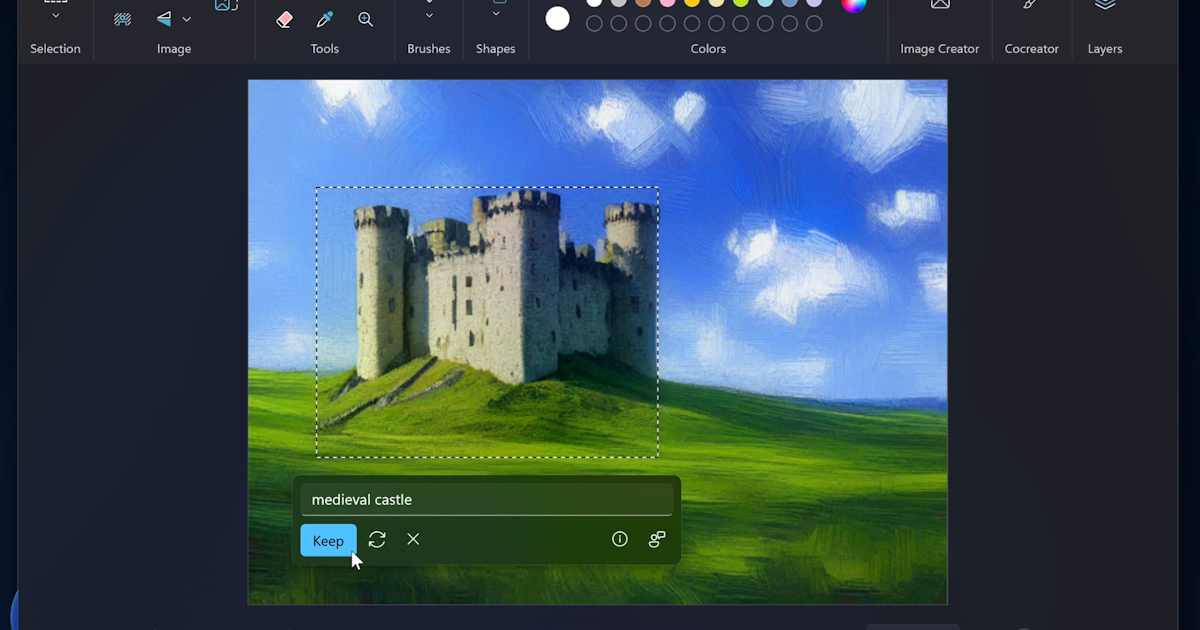
New AI experiences for Paint and Notepad begin rolling out to Windows Insiders
Understanding AI credits - Microsoft Support
Here's How:
1 Open the Notepad app.
2 Highlight the text you want to rewrite with AI. (see screenshots below step 3)
If you don't highlight specific text to rewrite, the AI will work with all text instead.
3 Perform an action below you want to use to Rewrite: (see screenshots below)
- Press the Ctrl + I keys.
- Click/tap on the Rewrite button on the toolbar.
- Click/tap on the Rewrite menu (down arrow) button on the toolbar, and select a Make shorter, Make longer, Change tone, or Change format custom rewrite option.
- Right click in Notepad, and click/tap on Rewrite.
- Right click in Notepad, click/tap on Custom rewrite, and select a Make shorter, Make longer, Change tone, or Change format custom rewrite option.
4 You can use various rewrite options, such as rewriting the text, making it shorter or longer, or adjusting the tone and format. (see screenshots below)
5 You can also cycle through rewrites, Copy the rewritten text, Try again to rewrite again, and Discard the rewrite(s). (see screenshot below)
6 When finished with rewriting the selected text, you can click/tap on Replace to replace the original text in Notepad with the rewritten text. (see screenshot below)
That's it,
Shawn Brink