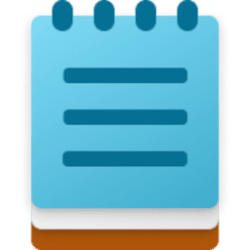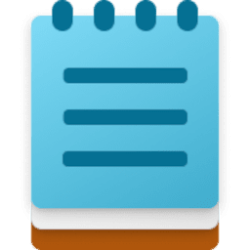This tutorial will show you how to use the Write feature in Notepad to write new content using generative AI in Windows 11.
Notepad is a fast and simple text editor that can be used to view, edit, and search through plain text documents instantly.
Starting with Notepad version 11.2504.46.0 and higher for Windows Insiders in the Canary, Dev, Beta, and Release Preview Channels on Windows 11, Microsoft is introducing the ability to write new content in Notepad using generative AI. The new Write feature helps you quickly draft text based on your prompt, making it easy to start from a blank page or build upon existing content with AI-powered assistance.
If you do not have the new Write feature yet in the Notepad version above, then you can use the ViVeTool command below to enable it. You may need to check for the Notepad app update in the Microsoft Store afterwards.
vivetool /enable /id:44574505

Use ViVeTool to Enable or Disable Hidden Features in Windows 11
 www.elevenforum.com
www.elevenforum.com
References:

Paint, Snipping Tool, and Notepad updates with new features begin rolling out to Windows Insiders
Enhance Your Writing with AI in Notepad - Microsoft Support
To use write, you need to sign in to Notepad with your Microsoft account.
To use the Write feature in Notepad, you need AI credits that are included with a required Microsoft 365 Personal and Family. Microsoft 365 Enterprise, or Copilot Pro subscription.
Microsoft 365 subscribers can view their remaining credits via the AI Credit Balance button in the profile menu. Notifications are sent when credits are running low (5 credits remaining) and when they are exhausted. Credits for Microsoft 365 subscribers are automatically replenished at the beginning of each month. If you use all your monthly AI credits, you can purchase additional AI credits by subscribing to Copilot Pro.
Here's How:
1 Open the Notepad app.
2 Perform an action below you want:
- Place the cursor in Notepad where you want to insert new text.
- Select content in Notepad you’d like to use as a reference.
- Press the Ctrl + Q keys.
- Right click, and click/tap on Write.
- Click/tap on the Copilot
 button on the toolbar, and click/tap on Write.
button on the toolbar, and click/tap on Write.
4 Enter your instruction for what you would like to write, and click/tap on the Send button. (see screenshot below)
5 The AI-generated output will appear directly on the canvas in Notepad. Click/tap on Keep text to add it to your document, or click/tap on Discard (X) to cancel without adding the text. (see screenshot below)
You can also refine the AI-generated output by entering more instructions and click/tap on the Send button like at step 4.

That's it,
Shawn Brink