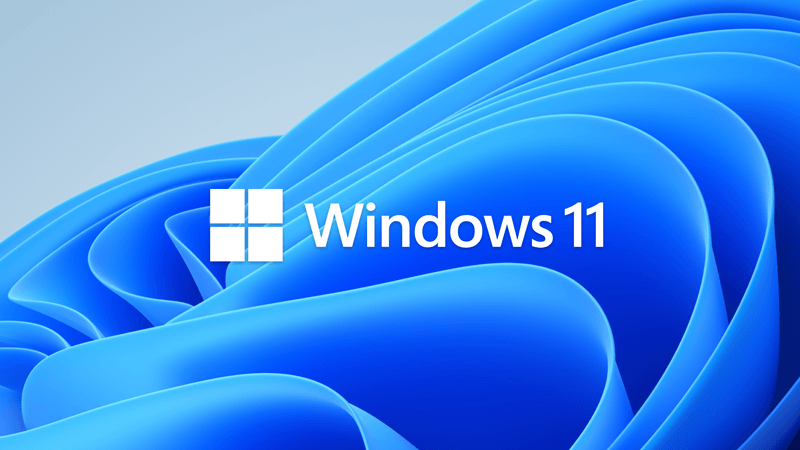This tutorial will show you how to turn on or off tablet-optimized taskbar for your account in Windows 11.
Starting with Windows 11 build 22621.1344, Microsoft introduced a touch-optimized taskbar for 2-in-1 devices that you can use as a tablet. There are two states of this taskbar: collapsed and expanded. To switch between the two states, swipe up and down on the bottom of your screen. When collapsed in tablet mode, the taskbar recedes to give you more screen space and keeps you from accidentally opening the taskbar. When expanded in tablet mode, the taskbar is optimized to be easier to use with touch. Your taskbar will automatically change to this optimized version when you disconnect or fold back the keyboard.
This feature only works on devices that can be used as tablets and is on by default. You can use Option Three to enable the tablet-optimized taskbar on any device though.
Starting with Windows 11 build 22623.875, you can now swipe up from within the taskbar with a pen to expand the tablet-optimized taskbar.
Starting with Windows 11 build 25252, Microsoft made a small refinement for tablet-optimized taskbar users to make it a bit easier to expand the taskbar without invoking the Start menu.
When Automatically hide the taskbar is also turned on with Optimize taskbar for touch interactions when this device is used as a tablet (below), the touch optimized taskbar will show when the device is used as a tablet.
Contents
- Option One: Turn On or Off Tablet-optimized Taskbar in Settings
- Option Two: Turn On or Off Tablet-optimized Taskbar using REG file
- Option Three: Enable or Disable Tablet-optimized Taskbar on Any Device using REG file
EXAMPLE: Tablet-optimized taskbar in both collapsed and expanded states
1 Open Settings (Win+I).
2 Click/tap on Personalization on the left side, and click/tap on Taskbar on the right side. (see screenshot below)
3 Click/tap on Taskbar behaviors on the right side to expand it open. (see screenshot below step 4)
4 Check (on - default) or uncheck (off) Optimize taskbar for touch interactions when this device is used as a tablet for what you want. (see screenshot below)
5 You can now close Settings if you like.
This option changes the same setting in Option One.
This option will not work when Administrator protection is turned on.
1 Do step 2 (on) or step 3 (off) below for what you would like to do.
2 Turn On Hidden Icon Menu on Taskbar
This is the default setting.
A) Click/tap on the Download button below to download the file below, and go to step 4 below.
Turn_ON_tablet_optimized_taskbar.reg
Download
(Contents of REG file for reference)
Code:
Windows Registry Editor Version 5.00
[HKEY_CURRENT_USER\Software\Microsoft\Windows\CurrentVersion\Explorer\Advanced]
"ExpandableTaskbar"=dword:000000013 Turn Off Tablet-optimized Taskbar
A) Click/tap on the Download button below to download the file below, and go to step 4 below.
Turn_OFF_tablet_optimized_taskbar.reg
Download
(Contents of REG file for reference)
Code:
Windows Registry Editor Version 5.00
[HKEY_CURRENT_USER\Software\Microsoft\Windows\CurrentVersion\Explorer\Advanced]
"ExpandableTaskbar"=dword:000000004 Save the .reg file to your desktop.
5 Double click/tap on the downloaded .reg file to merge it.
6 When prompted, click/tap on Run, Yes (UAC), Yes, and OK to approve the merge.
7 You can now delete the downloaded .reg file if you like.
This option can also be used on non-tablet devices like desktop PCs.
1 Do step 2 (Enable), step 3 (disable), or step 4 (undo - default) below for what you would like to do.
2. Enable Tablet-optimized Taskbar
A) Click/tap on the Download button below to download the file below, and go to step 5 below.
Enable_tablet_optimized_taskbar.reg
Download
(Contents of REG file for reference)
Code:
Windows Registry Editor Version 5.00
[HKEY_CURRENT_USER\Software\Microsoft\Windows\CurrentVersion\Explorer]
"TabletPostureTaskbar"=dword:00000001 3. Disable Tablet-optimized Taskbar
A) Click/tap on the Download button below to download the file below, and go to step 5 below.
Disable_tablet_optimized_taskbar.reg
Download
(Contents of REG file for reference)
Code:
Windows Registry Editor Version 5.00
[HKEY_CURRENT_USER\Software\Microsoft\Windows\CurrentVersion\Explorer]
"TabletPostureTaskbar"=dword:00000000 4. Undo Enable/Disable Tablet-optimized Taskbar
This is the default setting.
A) Click/tap on the Download button below to download the file below, and go to step 5 below.
Default_undo_enable-disable_tablet_optimized_taskbar.reg
Download
(Contents of REG file for reference)
Code:
Windows Registry Editor Version 5.00
[HKEY_CURRENT_USER\Software\Microsoft\Windows\CurrentVersion\Explorer]
"TabletPostureTaskbar"=-5 Save the .reg file to your desktop.
6 Double click/tap on the downloaded .reg file to merge it.
7 When prompted, click/tap on Run, Yes (UAC), Yes, and OK to approve the merge.
8 You can now delete the downloaded .reg file if you like.
That's it,
Shawn Brink
Attachments
-
Turn_ON_tablet_optimized_taskbar.reg648 bytes · Views: 1,562
-
Turn_OFF_tablet_optimized_taskbar.reg648 bytes · Views: 984
-
Default_undo_enable-disable_tablet_optimized_taskbar.reg608 bytes · Views: 579
-
Disable_tablet_optimized_taskbar.reg634 bytes · Views: 751
-
Enable_tablet_optimized_taskbar.reg634 bytes · Views: 1,518
Last edited: