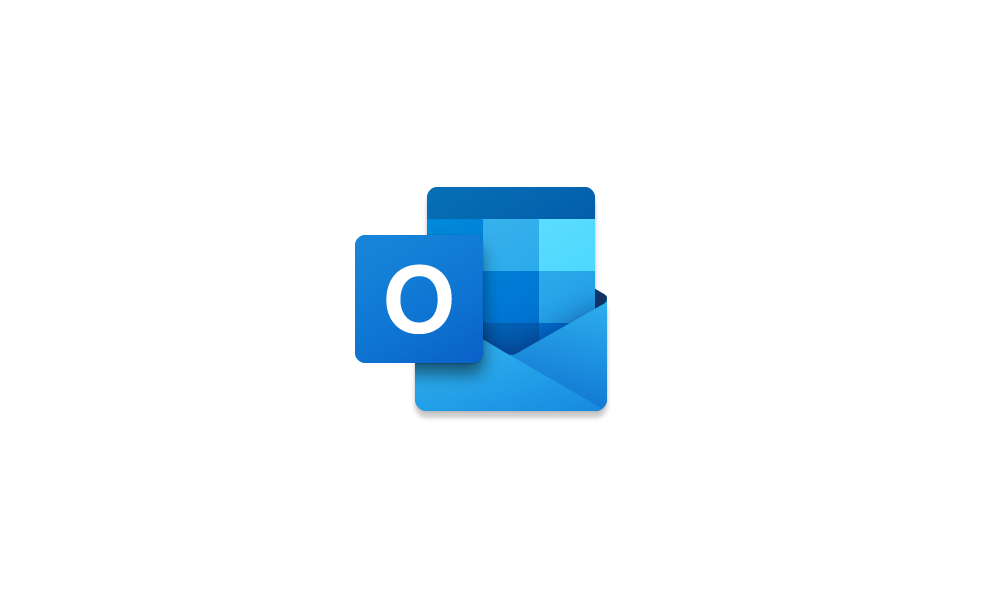This tutorial will show you how to turn on or off trying the new Outlook for Windows app on demand from the Mail and Calendar app for your account in Windows 10 and Windows 11.
The new Outlook for Windows brings the latest features, intelligent assisted capabilities and a new modern and simplified design to your Outlook app. You can tailor it to your style and do more with new Outlook for Windows.
Contents
- Option One: Turn On "Try the new Outlook" for Windows app
- Option Two: Turn Off "Try the new Outlook" for Windows app
Starting in June 2023, Microsoft is beginning the process of migrating existing Windows Mail, Calendar, and People users to the new Outlook for Windows.
Beginning in 2024, Windows 11 devices will be shipped with the new Outlook for Windows as the default mailbox application free for all to use. The Mail and Calendar apps will continue to be available via download in the Microsoft Store through the end of 2024. On existing devices, users can switch to the new Outlook for Windows from a toggle in the Mail and Calendar apps.
If your accounts are supported in the new Outlook, you will see a toggle in the upper right of the Mail app in Windows 10 and 11 to Try the new Outlook. This option downloads the new app and switches your preferred email client. You can switch back to Windows Mail and Calendar whenever you want.
The new Outlook for Windows is for everyone. Now everyone with Windows gets the best of Outlook built into Windows for free. No subscription needed. You will write better emails with advanced AI built into the new Outlook for Windows to help you write impactful, clearer, mistake-free messages. New Outlook for Windows can also help remind you to follow up on important conversations. Other great features of the new Outlook for Windows include:
- Streamline accounts. Now everyone can access their emails—in one spot—on every Windows device. That’s Gmail, Yahoo! and even a place for that account you use for shopping.
- Stay on top of things. Organize your appointments, share availability and events with a click, and ensure time for important people and events.
- Feel secure. Trust in Microsoft’s security to help keep your emails and documents safe from phishing and scams.
- Accomplish more. Enjoy Microsoft 365 free on the web and use Word, Excel, PowerPoint and OneDrive with the click of a button.
- Stay organized. File your valuable content neatly or find it simply with universal search, make your calendar yours with multiple options and personalization capabilities, and know when your packages will arrive with package tracking.
- Unify your accounts. The new Outlook for Windows brings several advantages when it comes to managing your emails and calendars. For example, you can now view your various emails and calendar events in one place, making it easier to stay organized. This is also great for people who have accounts from multiple providers, as they can access them all from one unified inbox.
UPDATE:
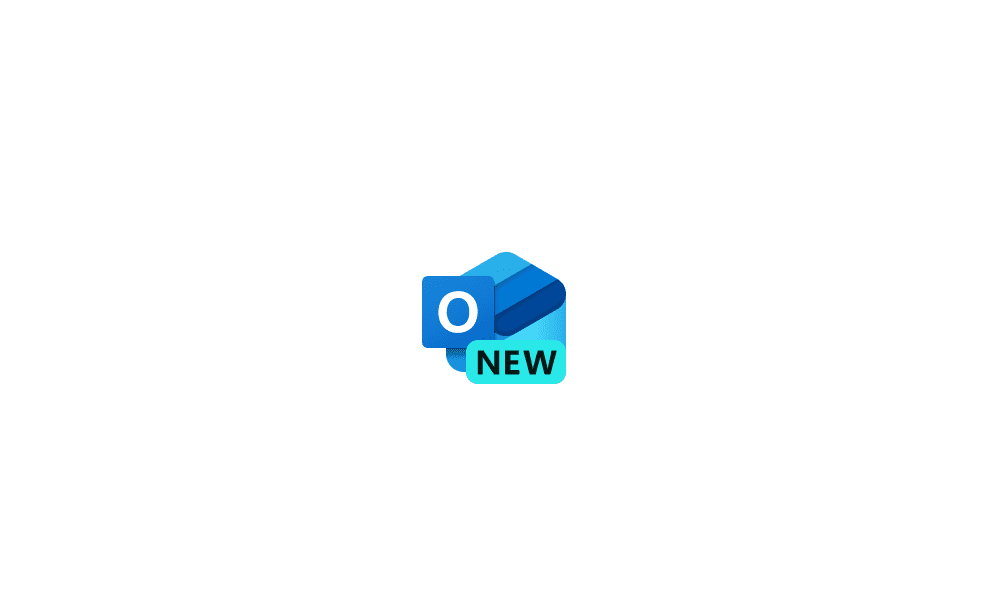
New Outlook for Windows 11 now available
Outlook Blog: Today, we’re excited to announce that the new Outlook for Windows is generally available for personal accounts through the Microsoft Store on Windows 11 and the Sept. 26 Windows fall update. It’s a free app for Windows users designed to help you easily connect and coordinate your...
 www.elevenforum.com
www.elevenforum.com
References:
The New Microsoft Outlook for Windows | Microsoft 365
Get free email and calendar with the Microsoft Outlook app on Windows. Connect accounts such as Gmail, Yahoo!, IMAP, and iCloud to see everything in one place.
www.microsoft.com
Windows Mail, Calendar and People are becoming new Outlook - Microsoft Support
Windows Mail, Calendar, and People are becoming Outlook
Getting started with the new Outlook for Windows - Microsoft Support
Get started with the new Outlook for Windows by joining Office Insiders. You'll get a first look at the newest version of Outlook and you can give feedback to help improve it.
Outlook for Windows: The Future of Mail, Calendar, and People on Windows 11 - Microsoft Support
Use the new Outlook for Windows for coordinated Mail, Calendar and People apps on Windows 11.
Import settings and install add-ins on new Outlook for Windows - Microsoft Support
Learn about migrating your settings to the new Outlook for Windows.
Sync your account in Outlook to the Microsoft Cloud - Microsoft Support
Learn how to sync your Google, Yahoo, iCloud, and IMAP mail, contacts, and calendar to the Microsoft Cloud.
1 Open the Windows Mail or Calendar app.
2 Turn on the Try the new Outlook toggle at the top right corner. (see screenshot below)
If you don’t see the toggle, it may be because you are using an account that is not yet supported.
3 If Outlook can't sign you in automatically, manually type in the account and sign in.
4 If this is the first time you turned on Try the new Outlook, then you will need to follow the steps below to set up the new Outlook. (see screenshots below)
A) Click/tap on Next.
B) Select Yes, send optional data or No, don't send optional data for what you want, and click/tap on Accept.
C) Click/tap on Continue.
D) Your accounts will now be added.
5 The new Outlook for Windows will launch into the first account on your list in Windows Mail.
This option is no longer available in the latest new Outlook for Windows app.
1 Open the new Outlook for Windows app.
2 Click/tap on the Settings (gear) icon at top right. (see screenshot below)
3 Click/tap on General in the left pane. (see screenshot below step 5)
4 Click/tap on About Outlook in the middle pane. (see screenshot below step 5)
5 Click/tap on the Open Mail now button under "Return to Windows Mail and Calendar" in the right pane. (see screenshot below)
6 After leaving Outlook for Windows, you will now be asked to provide Feedback to Microsoft for what made you switch back.
You can click/tap on Skip Feedback if you do not want to provide feedback at this time.
7 The Mail app will now automatically open with no data or email loss.
That's it,
Shawn Brink
Related Tutorials
- Uninstall or Reinstall New Outlook for Windows app in Windows 11
- Turn On or Off Focused Inbox in Outlook for Windows 11
- Turn On or Off Notifications Banner and Sound in Outlook for Windows 11
- Change Theme to Light or Dark Mode in Outlook for Windows 11
- Turn On or Off Hide Outlook Taskbar Icon when Minimized in Windows 11
Last edited: