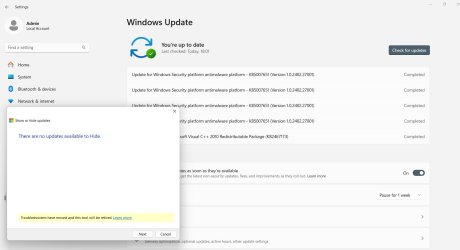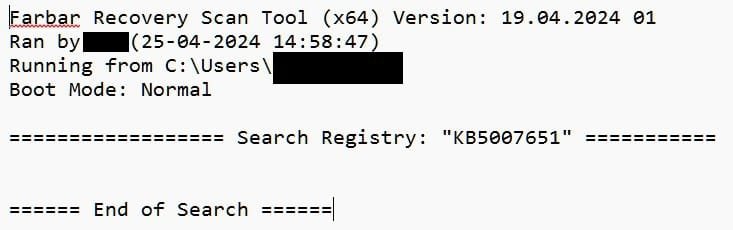- Local time
- 8:51 PM
- Posts
- 813
- OS
- Windows 11 24H2 Pro (RP Build 26100.3323)
Hello folks, for the past 3-4 days a couple of updates keep installing. I've searched and searched, tried every possible solution, but nothing works. These are the two updates (below) that keep installing. I would appreciate it very much if someone, anyone here has a permanent fix.
*P.S. Yes I've also tried manually installing the updates (to no avail) and also ran Windows Update Troubleshooter (also to no avail).

*P.S. Yes I've also tried manually installing the updates (to no avail) and also ran Windows Update Troubleshooter (also to no avail).

My Computer
System One
-
- OS
- Windows 11 24H2 Pro (RP Build 26100.3323)
- Computer type
- PC/Desktop
- Manufacturer/Model
- Alienware