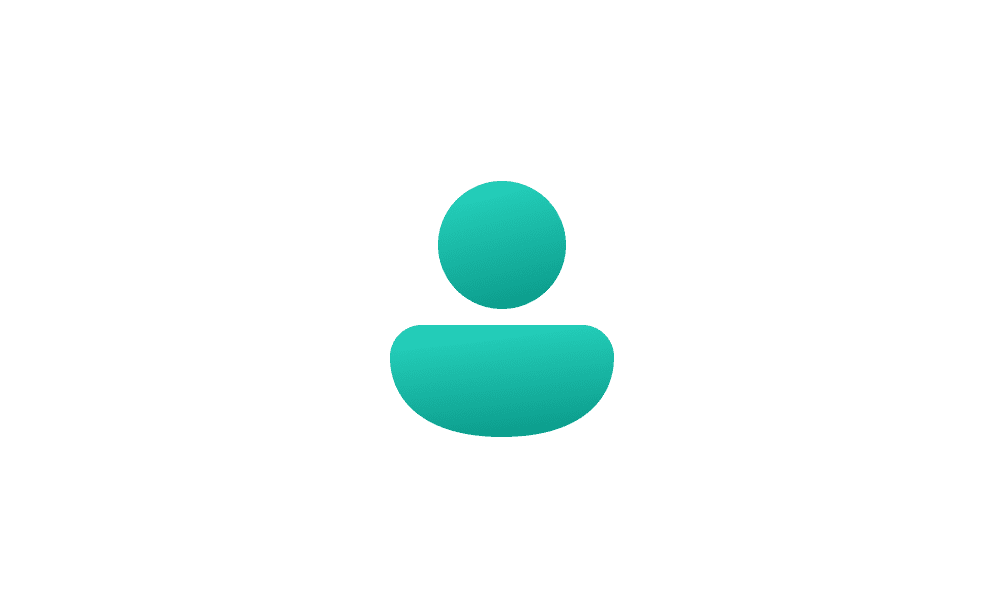My local network has 2 Win11 PC's and a shared network attached Dell color printer. The printer works fine on the other POC, but I cannot get it attached to my PC - even though it used to be attached and run fine. (I have no idea why it disappeared.)
This is the message I get when I try to connect to the printer:
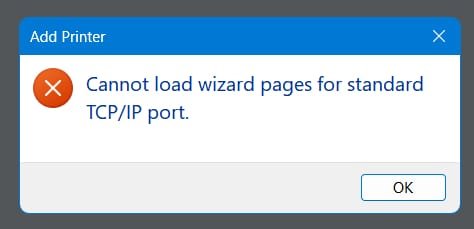
Needless to say I have no idea what that means. I ran sfc /scannow and there were no errors. The printer does not show up on Device Manager, but my router sees it and shows it's local TCP/IP address. The printer works fine on the other PC.
Is there some sort of "wizard refresh" option in Win11? I'd really like to get my printer back, but the Dell install software for the printer fails with the above message. So does the standard Win11 process of adding a new printer.
This is the message I get when I try to connect to the printer:
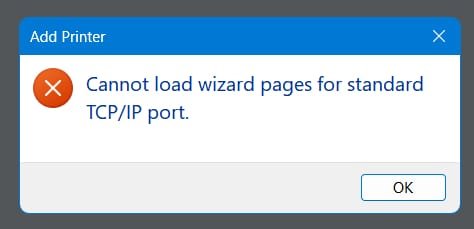
Needless to say I have no idea what that means. I ran sfc /scannow and there were no errors. The printer does not show up on Device Manager, but my router sees it and shows it's local TCP/IP address. The printer works fine on the other PC.
Is there some sort of "wizard refresh" option in Win11? I'd really like to get my printer back, but the Dell install software for the printer fails with the above message. So does the standard Win11 process of adding a new printer.
- Windows Build/Version
- 23H2 Build 22631.4317
My Computer
System One
-
- OS
- Win11 Pro
- Computer type
- PC/Desktop
- Manufacturer/Model
- BeeLink S12 Mini (but motherboard says S13)
- CPU
- Intel N100 800 MHz
- Motherboard
- BeeLink S12 (or maybe S13)
- Memory
- 16 GB
- Graphics Card(s)
- Intel
- Sound Card
- none
- Monitor(s) Displays
- Primary: Phillips 4K; Secondary: LG 4K
- Screen Resolution
- Both 3860 x 2160
- Hard Drives
- C: NVme 500 GB Windows only
D: 1 TB NVme User data + Windows Temp via Junction Link
- PSU
- External
- Case
- Mini
- Cooling
- Internal fan
- Keyboard
- Logitech Lighted
- Mouse
- Kensington ExpertMouse trackball
- Internet Speed
- 500/500
- Browser
- Brave
- Antivirus
- Windows Defender