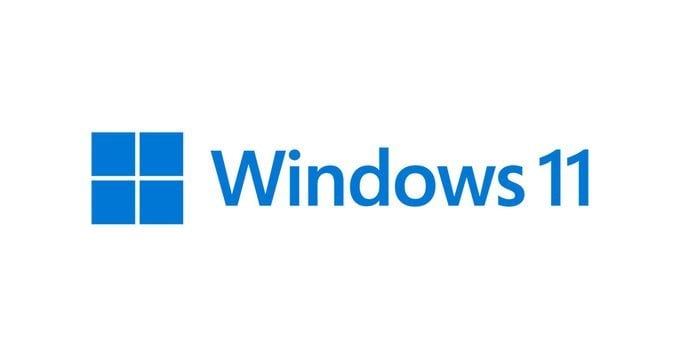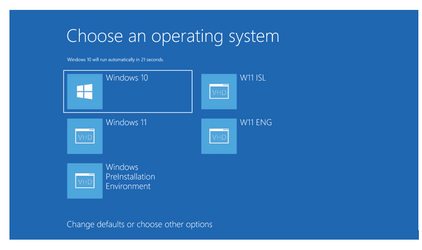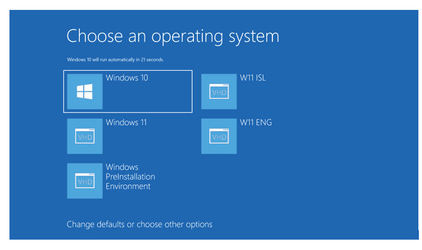- Local time
- 7:29 AM
- Posts
- 87
- OS
- Windows 11
I have an 17" MSI Stealth GS75 9SH with 16gb RAM, 1Tgb SSD and Win 10. I would like to update to Win 11 in a clean install but temporarily keeping the Win 10 drive intact. I understand that this machine has multiple SSD M.2 slots, so I'm thinking I'd add another 1T ssd with a clean install of WIN 11 and make it dual-boot. This would allow me to use the machine in the current Win10 configuration as I slowly add the software packages on the Win 11 drive. When I have the Win 11 as I want it, I'll wipe the other drive and use it as a data drive. I've done this with a desktop I built, (Win7 to win10) but never with a laptop. Also, In the past, I remember there was a sequence to removing the dual-boot, but I can't remember how I solved it. Thoughts? Suggestions?
My Computer
System One
-
- OS
- Windows 11
- Computer type
- PC/Desktop
- Manufacturer/Model
- Home Built
- CPU
- Ryzen 5600X
- Motherboard
- ROG STRIX B550-I
- Memory
- 16GB 3200
- Graphics Card(s)
- GTX 1060 6GB
- Sound Card
- Onboard Realtek
- Monitor(s) Displays
- Dual Dell U3014
- Screen Resolution
- 2560x1600
- Hard Drives
- Samsung EVO m.2 500GB x2