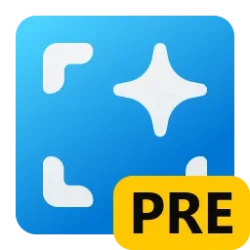This tutorial will show you how to use Copilot actions when you copy text or image files in Windows 11.
The Copilot setting in this tutorial is no longer available.
Starting with Windows 11 build 26052 (Canary and Dev) and build 22635.3286 (Beta), Microsoft is trying out a new experience for Copilot in Windows that helps showcase the ways that Copilot can accelerate and enhance your work. This experience will show when you copy text – since Copilot supports helpful actions that you can take with text content. In this scenario, the Copilot icon will change appearance and animate to indicate that Copilot can help (there are several different treatments so you may notice a different visual effect). When you hover your mouse over the Copilot icon, it will provide a menu of actions that you can take, such as summarizing or explaining the copied text. If you select an action on the menu, it will launch Copilot with the action ready-to-go.
Starting with Windows 11 build 26063 (Canary) , the new Copilot in Windows experience Microsoft began trying out with Build 26052 where the Copilot icon will change appearance and animate to indicate that Copilot can help when you copy text has temporarily been disabled. Microsoft will bring this back in the future after fixing some bugs.
Starting with Windows 11 build 22635.3430 (Beta), Microsoft is making an improvement to this experience. Now when you copy both text or image files, the Copilot icon will change appearance and animate to indicate that Copilot can help. When you hover your mouse over the Copilot icon, it will provide a menu of actions that you can take, such as creating a similar image or analyzing an image. If you select an action on the menu, it will launch Copilot with the action ready-to-go.
You can use the ViVeTool command below to change the visual effect to what you want.
vivetool /enable /id:45596742 /variant:X
Replace X with:
0 for the variant with no animation
1 for the variant with the badge (dot)
2 for the variant with the pencil animation
To enable image actions in the Copilot suggestions menu for copied image files in build 22635.3430, run this:
vivetool /enable /id:48681146

Use ViVeTool to Enable or Disable Hidden Features in Windows 11
This tutorial will show you how to use ViVeTool to enable or disable hidden features in Windows 10 and Windows 11. ViVeTool is an open source tool that can be used to enable hidden features that are part of controlled feature roll-outs or A/B testing in Insider builds of Windows 11. You must...
 www.elevenforum.com
www.elevenforum.com
Here's How:
1 Copy (Ctrl+C) text or image file(s) from anywhere within Windows 11.
2 You will now see the Copilot icon on the taskbar change appearance and animate to indicate that Copilot can help (there are several different treatments so you may notice a different visual effect). (see screenshot below step 3)
3 Hover the mouse pointer over the animated Copilot icon to open the actions menu, and click/tap on the action you want to take. (see screenshots below)
If you click/tap on anything else, it will clear the animated Copilot icon, and the actions menu will no longer be available until you copy text again.
4 When Copilot opens, click/tap on Send to confirm. (see screenshot below)
5 Copilot will now perform the action you selected.
That's it,
Shawn Brink
Last edited: