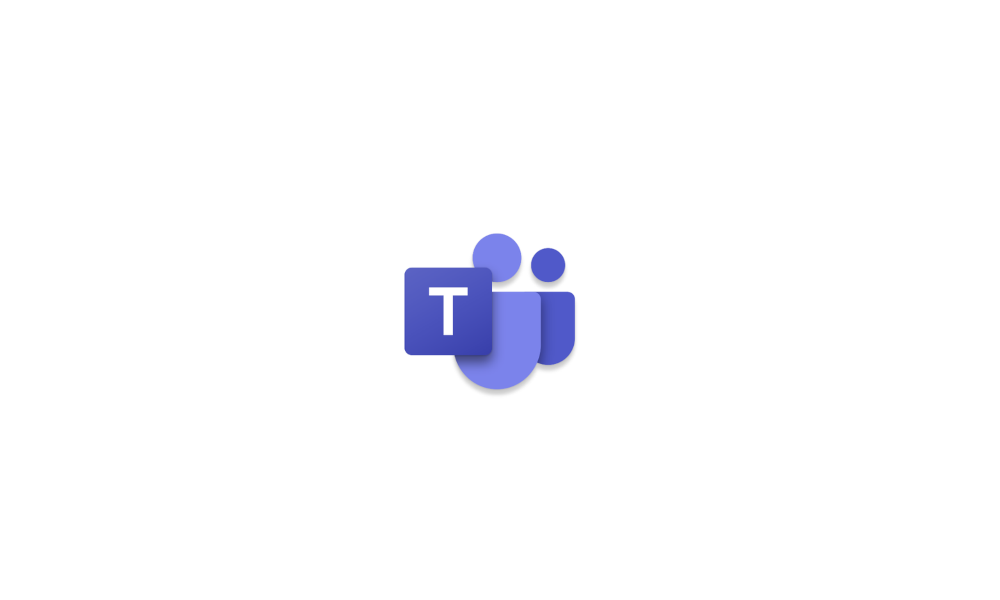An organization I know wants me to participate in monthly online meetings with them. They use MS Teams and I'm totally unfamiliar with using it. Today I started Teams and the first thing I see is a post from an unknown user posted on 2/14/22 about rating her boobs. How did I get a post from an unknown user? I have never used Teams. My second question is, do I have to setup anything do I just wait for an invite? I guess I'm signed in because my contacts are listed. My third question is will they see my name and email address? I would prefer to use either a username or just my first name.
My Computers
System One System Two
-
- OS
- Windows 11 Pro 24H2
- Computer type
- PC/Desktop
- Manufacturer/Model
- PowerSpec B746
- CPU
- Intel Core i7-10700K
- Motherboard
- ASRock Z490 Phantom Gaming 4/ax
- Memory
- 16GB (8GB PC4-19200 DDR4 SDRAM x2)
- Graphics Card(s)
- NVIDIA GeForce GTX 1050 TI
- Sound Card
- Realtek Audio
- Monitor(s) Displays
- #1. LG ULTRAWIDE 34" #2. AOC Q32G2WG3 32"
- Screen Resolution
- #1. 3440 X 1440 #2. 1920 x 1080
- Hard Drives
- NVMe WDC WDS100T2B0C-00PXH0 1TB
Samsung SSD 860 EVO 1TB
- PSU
- 750 Watts (62.5A)
- Case
- PowerSpec/Lian Li ATX 205
- Keyboard
- Logitech K270
- Mouse
- Logitech M185
- Browser
- Microsoft Edge and Firefox
- Antivirus
- ESET Internet Security
-
- Operating System
- Windows 11 Canary Channel
- Computer type
- PC/Desktop
- Manufacturer/Model
- PowerSpec G156
- CPU
- Intel Core i5-8400 CPU @ 2.80GHz
- Motherboard
- AsusTeK Prime B360M-S
- Memory
- 16 MB DDR 4-2666
- Monitor(s) Displays
- 23" Speptre HDMI 75Hz
- Screen Resolution
- 1920x1080
- Hard Drives
- Samsung 970 EVO 500GB NVMe
- Keyboard
- Logitek K270
- Mouse
- Logitek M185
- Browser
- Firefox, Edge and Edge Canary
- Antivirus
- Windows Defender