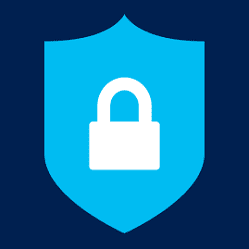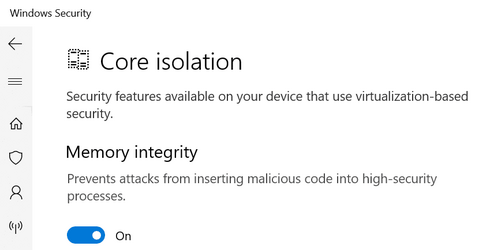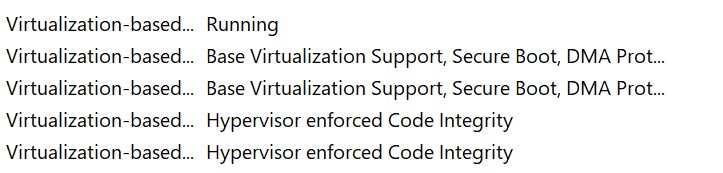win11rocks
New member
- Local time
- 6:24 AM
- Posts
- 6
- OS
- Win10 Pro
Currently running Windows 10 Pro and ran the Windows 11 compatible tool checker and all passed. So I’m ready to upgrade to 11.
My question is, will the Virtualization Based Security be enabled by default if performing a CLEAN INSTALL of Windows 11 Pro?
Currently, Core Isolation on my Windows 10 is Off.
How would I know if it’s enabled?
Is it under Device Security and then Core Isolation?
Also, I have 16Gb of RAM, will it slow down my system? I don’t do gaming just basic things like web browsing, YouTube, Google Earth and Office apps.
For Memory Integrity or Core Isolation to work, what else do I need to enable? In my BIOS, I have all Virtualization related settings enabled.
My question is, will the Virtualization Based Security be enabled by default if performing a CLEAN INSTALL of Windows 11 Pro?
Currently, Core Isolation on my Windows 10 is Off.
How would I know if it’s enabled?
Is it under Device Security and then Core Isolation?
Also, I have 16Gb of RAM, will it slow down my system? I don’t do gaming just basic things like web browsing, YouTube, Google Earth and Office apps.
For Memory Integrity or Core Isolation to work, what else do I need to enable? In my BIOS, I have all Virtualization related settings enabled.
My Computer
System One
-
- OS
- Win10 Pro