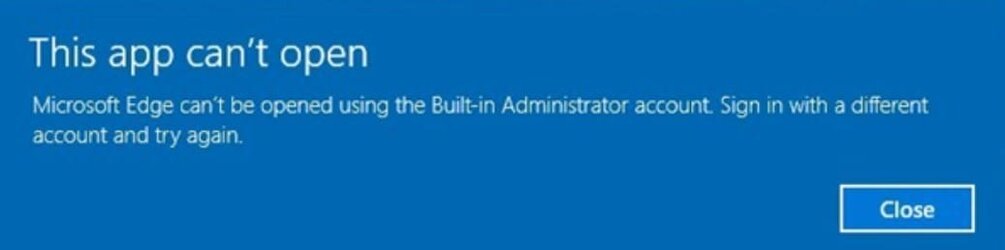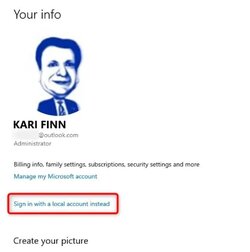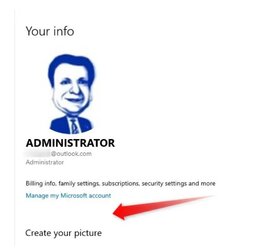erewhon
New member
I'm setting up a new Windows 11 Pro system for a friend.
Ver 21H2
OS build 22000.675
I enabled the built-in Administrator ID, but somehow my Microsoft account got associated with the ID. I want to make it a local account instead, especially since the machine will be owned by someone else. I disabled the ID and then enabled it again. The Microsoft account stuck.
I have checked three other machines that I have set-up with Windows 11 Pro. I activated the built-in Administrator ID for each, and all three are local accounts.
So, how do I change the problem Administrator ID from a Microsoft account to a local local account? On-line searches for solutions seem to result in different settings screens than what I am seeing.
Ver 21H2
OS build 22000.675
I enabled the built-in Administrator ID, but somehow my Microsoft account got associated with the ID. I want to make it a local account instead, especially since the machine will be owned by someone else. I disabled the ID and then enabled it again. The Microsoft account stuck.
I have checked three other machines that I have set-up with Windows 11 Pro. I activated the built-in Administrator ID for each, and all three are local accounts.
So, how do I change the problem Administrator ID from a Microsoft account to a local local account? On-line searches for solutions seem to result in different settings screens than what I am seeing.
- Windows Build/Version
- Win 11 Pro, Ver 21H2, OS build 22000.675
My Computer
System One
-
- OS
- Windows 10