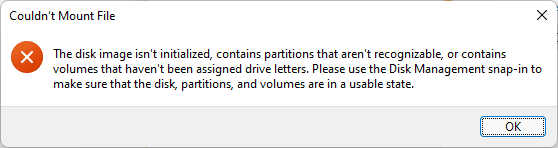@TheMystic
Forget the whole thing about Wintogo , bootsect command - I think that's long since been deprecated anyway and AOEMI partition assistant.
This is a bog standard Mega Super Mega Easy way to have Windows boot from an external ssd - and you can have several versions of windows on the external HDD / SSD too -- all bootable. If you follow the instructions you've no risk of doing anything to your internal Windows system so it won't break !!!!. All with standard Windows commands and free windows downloads (Macrium or WINPE).
Do it this way -- the steps are easy just follow line by line. I assume you already have an ISO of the windows system you want to install --if you haven't create one via UUPDUMP of the edition and build you want to install and assume the iso is mounted on device G.
1) create a copy of Macrium Free stand alone restore or a winpe bootable disk on a USB stick.
2) on your current running Windows system prep the external SSD as follows
a) in elevated command mode - diskpart
b) list disk
c) select disk nnnn where nnnn is the number of the external ssd
d) clean
e) convert gpt
f) create partition efi size=100
g) format quick fs=fat32 label="System"
h) create partition msr size=128 (don't format -- this is simply the Microsoft Reserved partition)
i) create partition primary
j) format quick fs=ntfs label="Main"
k) assign letter=M
j) create vdisk file=M:\W11EXT.vhdx maximum=60000 type=fixed
I've specified a 60GB size for the windows installation -- should be perfectly adequate for 99% of windows installations file is written to the device M. This will take a few minutes but you get a status display
m) select vdisk file=M:\W11EXT.vhdx
n) attach vdisk
o) list disk you should now see your vdisk as a disk with 60GB size
p) select disk nnnn -- this is the vdisk shown in instruction o) with the 60GB size
q) create partition primary
r) format fs=ntfs quick label="W11External"
s) assign letter=V
t) exit
Now apply the image (we're almost done) -- remaining steps are to apply the image, then boot a winpe type of system - winpe itself or macrium recovery which has the command line in it to create / update if adding another windows system the boot manager
u) dism /Apply-Image /ImageFile:G:\sources\install.wim /index:1 /ApplyDir: V:/
If you have several editions in your install.wim file choose the index of the edition you want to install
when finished boot into the winpe device
from our winpe system now do the following
diskpart
list disk -- you need to get the disk nr of the external SSD -- assume it's disk D
select disk nnn
select vdisk file=D:\W11EXT.vhdx
attach vdisk
list disk
list vol -- select the one with the label W11External
assign letter=V
select vol -- select the one with label System
assign letter=H
now create / update the boot manager
exit (exit diskpart)
V:
cd V:\windows\system32
bcdboot V:\windows /s H: /f UEFI
exit
now re-boot from the computers BIOS menu choose the external device-- and you should be booting into the external windows system - it will go through the initialisation the ist time -- asks for user etc as per final setup of a typical Windows install.
Looks quite complex but those instructions are quick and simple == just print the post and mark off with a tick each line.
You don't need bootsect, AOEMI or hasleo WintoGo any more to make bootable external windows systems -- this method allows multiple windows systems on a device - at boot if there's more than one it shows you a list and you can choose which one.
It really is easy --try it --you won't break anything on your current (internal) windows system.
Cheers
jimbo