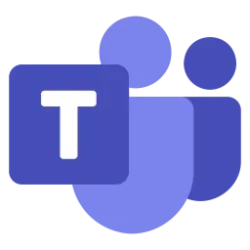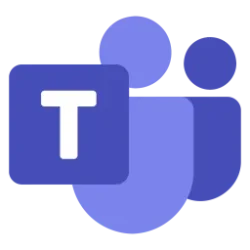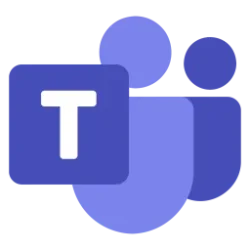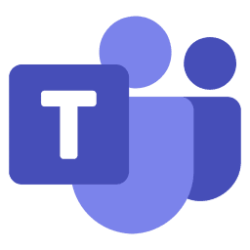Microsoft Teams Blog:
August is here, and so are some new features and enhancements that make Microsoft Teams even more powerful and easier to use!
In July, we shared ways you can customize how you express yourself in chat, new options for personalizing your gallery views, and more. There were some great new features to explore, and we have plenty more to share this month.
Two that are sure to create waves are using Copilot to search your chat history using time-based phrases (e.g., “last month”), and Channel cards that show a snapshot of key information about the channel. Read on to find out more about those features and see what else we’re unveiling in these categories:
Chat and Collaboration
Time-based prompts in Copilot in chatThere's no need to manually scroll and search through extensive chat histories. Now when you activate Copilot in your chat, you can use time-based phrases like "yesterday," "last month," "6 months ago," or " December 2023" in your prompts. Copilot will efficiently locate and provide insights on information from the time period you specify. Learn more.

Request to join a shared channel via channel link
It is now easier for users to access relevant shared channels and for channel owners to manage memberships. Users that share the same tenant can request to join a shared channel by using the channel's share link. Channel owners will receive the join request and can easily approve or deny requests. While fostering efficient collaboration in organizations, this feature also helps to reduce administrative tasks for channel owners.

Channel cards
Now you can get a quick overview of a channel using its channel card. Hover over the channel name in the header, or wherever the channel is mentioned, to see important information, such as the channel description, last activity time, team name, and membership information, helping you quickly understand the context and purpose of the channel. The card also provides easy access to notification settings, owner channel management, and the channel roster.

Apps now supported in group chats with external users
You can now access applications in group chats with individuals outside your organization, allowing for improved collaboration and productivity. Group chat participants from the tenant hosting the chat can install, remove, or update applications for use by all members. All participants can use apps shared by people in other organizations in group chats hosted by those organizations. The installation of apps within these chats will adhere to the app policies of the organization that creates the chat. Learn more about external collaboration access.
Show/hide discover feed
Discover feed delivers a personalized, relevance-based feed of Teams channel content to make it easier for you to stay informed and engaged with the content that matters to you most. You can now show or hide the discover feed by going to settings > general and setting the toggle to on or off. Learn more.

Meetings, Mesh in Teams, Webinars, and Town Halls
Intelligent meeting recap with AI-generated notes and tasks for GCC environmentAI-generated notes and tasks within intelligent meeting recap are now available in the Government Community Cloud (GCC) environment. Intelligent meeting recap streamlines post-meeting processes by providing a comprehensive recap of meeting events, identifying follow-up tasks, summarizing key points, and granting quick access to essential meeting details. This update adds to the features already available to GCC customers within intelligent recap, which include personalized timeline markers, speaker timeline markers, chapters, and topics. A Teams Premium GCC license or a Microsoft Copilot for Microsoft 365 GCC license is required.
Intelligent meeting recap for unscheduled townhalls for Android devices
Intelligent meeting recap enables unscheduled town hall participants using Android devices to browse meeting recordings by speaker name and topic title. Intelligent recap is an AI-powered feature from Microsoft Teams that will help users catch up on missed meetings with AI-generated notes, follow-up tasks, name mentions, topics, chapters, speaker identification, and more. Teams Premium users can find it on the new 'Recap' tab in the Teams calendar event detail and in chat.
Town hall reactions
Town hall participants can now send and see reactions (for example “like”, “love”, “applause”, “laugh”, or “surprised”) to express themselves in real-time during a town hall. Attendees can select the reaction they wish to temporarily display to the presenters and other attendees via the actions ribbon at the top of the town hall window. Reactions appear as a continuous stream on the side of the screen, giving real-time representation of participant sentiment. Reactions allow organizers and presenters to gauge how the audience is reacting to content. Reactions are available in town hall instances created by a user with a Teams Premium license.

Teams webinar creation and registration APIs
Customers and developers can now use new APIs to create, update, and delete webinars. They can also register attendees to existing webinars. Webinar Creation and Registration APIs is included in all Teams licenses.
Town hall Graph APIs
Graph APIs in town halls allow organizers to create, update, publish, and delete town hall events. Organizers can also get and list Town Hall Sessions, get, list, and create presenters, and create or update presenter profile photos. Graph APIs are included in all Teams licenses.
Town hall export Q&A questions
After an event, organizers can now export attendee questions as a .CSV file. This can help organizers understand the types of questions asked, document and catalog those that have been answered, and get a better understanding of the general sentiment of a town hall. The data can also be shared on a SharePoint site or through email with attendees. Export Q&A questions is included in all Teams licenses.
Cross-Room reaction visualizations for hosts
Mesh event hosts can now see attendees’ raised hands and reactions across all rooms in multi-room events. Multi-room events occur when a Mesh event exceeds 16 attendees, helping to scale these inclusive events to larger audiences. This feature allows hosts to determine the sentiment in events and bridge the experience gap by giving them the ability to see reactions coming from across multiple different rooms in a single event, helping presenters to easily gauge participant feedback from all attendees in larger-scale events. The cross-room reaction visualization for hosts is available in Teams Premium.

Teams Rooms and Devices
Find certified for Teams devices for all types of spaces and uses at aka.ms/teamsdevices.Join Zoom meetings with an ID and passcode from a Teams room on Android
If your organization has enabled Direct Guest Join meetings for Teams Rooms on Android, you can now join Zoom meetings with an ID and a passcode. To be configured, this feature requires a Teams Rooms Pro license. Learn how to enable Teams Rooms devices to join third-party meetings - Microsoft Teams | Microsoft Learn.

Custom background for Teams Rooms on Android using Teams admin center
This new feature for Teams Rooms on Android enables IT admins to upload custom background images from the Teams admin center. Custom backgrounds can showcase your brand identity or provide support information in your Teams meeting rooms. The main room display, extended room display, and touch console can each have its own custom background image. PNG, JPG, and JPEG, formats are supported. This feature is available with the Teams Rooms Pro license.

Text and UI resizing for Teams Rooms on Windows
With text and UI resizing for Teams Rooms, IT admins can now adjust the size of the text and all other UI elements on the front-of-room display by changing the display scaling settings. Text and UI elements are resized and adjusted for all supported display resolution and scaling combinations, including 1080p resolution at 100-150% scaling, and 4K resolution at 100-300% scaling. This capability is extended to support touch boards.
Yealink CM20 Ceiling Audio System
The Yealink CM20 Ceiling Audio System is a comprehensive package designed as the core audio setup for large conference rooms. It is equipped with CM20 ceiling microphones, CS10 ceiling speakers, Yealink AVHub and a RCH40 E2 switch. One AI-Powered Ceiling Audio package handles standard large rooms, while two can cover extra-large spaces. Each package runs independently, ensuring secure and stable audio. Learn more

Logitech Rally Bar + Mic Pods for Teams Rooms on Windows (with Lenovo Core)
Transform any mid-sized room to a Microsoft Teams Room meeting place with this newly certified for Teams, all-inclusive room solution from Logitech, featuring Rally Bar, Logitech Tap, 4 Rally Mic Pods, and Lenovo Core mini PC. Rally Bar's motorized PTZ camera, room-filling speakers, and a sensitive microphone array deliver a premium user experience that’s easy to install and manage. In addition, the Rally Mic Pods expand your audio coverage with beamforming microphones. Premium materials, thoughtful cable management, and a sleek 10.1” touch controller integrate beautifully into the modern workplace. Learn more

Yealink Teams Phone MP E2 series
The Yealink Teams Phone MP E2 series is equipped with support for the Microsoft Device Ecosystem Platform (MDEP) and Android 13. Designed for common areas, front desks, and offices, the Yealink Teams Phone MP E2 Series provides seamless collaboration. Learn more.

Teams Phone
Callback for call queuesEligible callers waiting in a call queue can now receive a callback to their phone number when an agent becomes available. Callers become eligible for a callback based on conditions configured by admins such as exceeding a certain wait time, the number of calls in the queue, or the calls-to-agent ratio. Eligible callers will be given the option to request a callback after the music on hold finishes playing, and admins can customize the messaging, key press, and notification email for failed callbacks. Learn more about how to configure callback for call queues here.
Source:

What’s New in Microsoft Teams | August 2024
August is here, and so are some new features and enhancements that make Microsoft Teams even more powerful and easier to use! In July, we shared ways you can..
techcommunity.microsoft.com