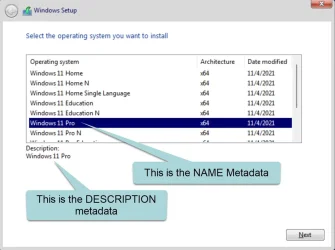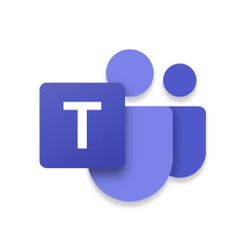I see Garlin already responded while I was typing the below. Here is just a little added detail...
Let's assume that you are working with a standard US English Windows 11 ISO image. In that ISO image you will find 11 editions of Windows which include Home, Pro, etc. The option that you are pointing out are various ways to select which edition you are targeting. For example, you can specify the generic key for Pro to tell Windows setup that you intend to use the Pro edition of Windows.
That works great if there is only one Pro edition of Windows in the image (as there would be on the standard ISO image). But what happens if you have multiple Pro editions in your ISO image? The key would be insufficient then because while you selected Pro, there are several different pro images on your ISO, so that won't be enough to tell setup which one to install. In that case you can specify the precise image by means of index, name, or description. In this scenario, if you merely used a Pro generic key, setup would find multiple editions of pro and stop, asking you specify which one of the pro editions to install.
INDEX: Every edition of Windows within the ISO gets a unique index number starting from 1 and going up: 1, 2, 3, 4, etc.
NAME and DESCRIPTION: When you install Windows and it gives you an option to select an edition to install, you may have seen something like this:
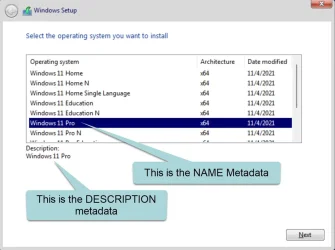
So, that option will allow you to select the edition to be installed based upon that name or description. The idea here is that if you are building a custom ISO image, you might give every edition a unique name and description.
Just to give an idea, I've created single ISO images with over 30 editions of Windows including both x86 (32-bit) and x64 (64-bit) editions and as many as 5 or 6 different editions of Windows Pro all on the same ISO image so this becomes a necessary option!
The bottom line is that for standard Windows ISO images, you really don't need to worry about this. Using the generic key is sufficient. But if you plan to make a lot of customized ISO images, that is where this option will help.