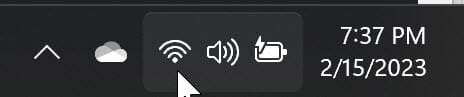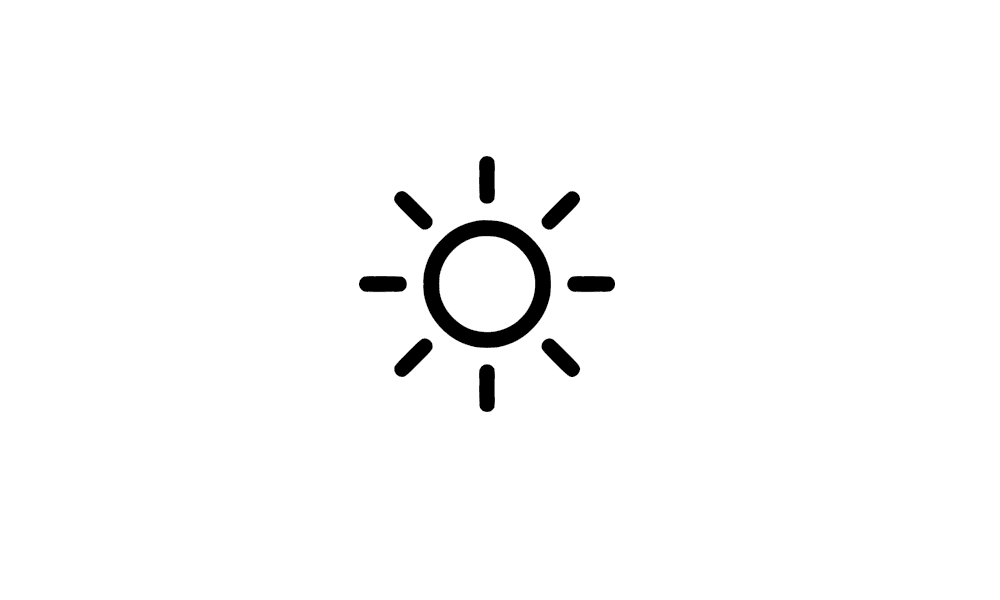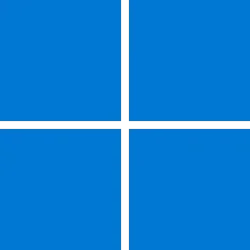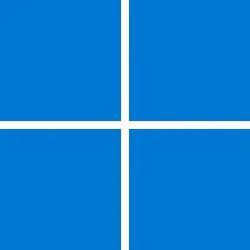- Local time
- 11:13 AM
- Posts
- 297
- OS
- windows 11pro version 23H2
Hi, I do not find the brightness slider bar in brightness settings in system.
Where it is located so that i could adjust the brightness in my windows 11.
Is the menu somewhere else or is a bug in this version.
please give me solution
Where it is located so that i could adjust the brightness in my windows 11.
Is the menu somewhere else or is a bug in this version.
please give me solution
My Computer
System One
-
- OS
- windows 11pro version 23H2
- Computer type
- PC/Desktop
- Manufacturer/Model
- Dell Inspiron 3910
- CPU
- i5 processor
- Memory
- 8 gb